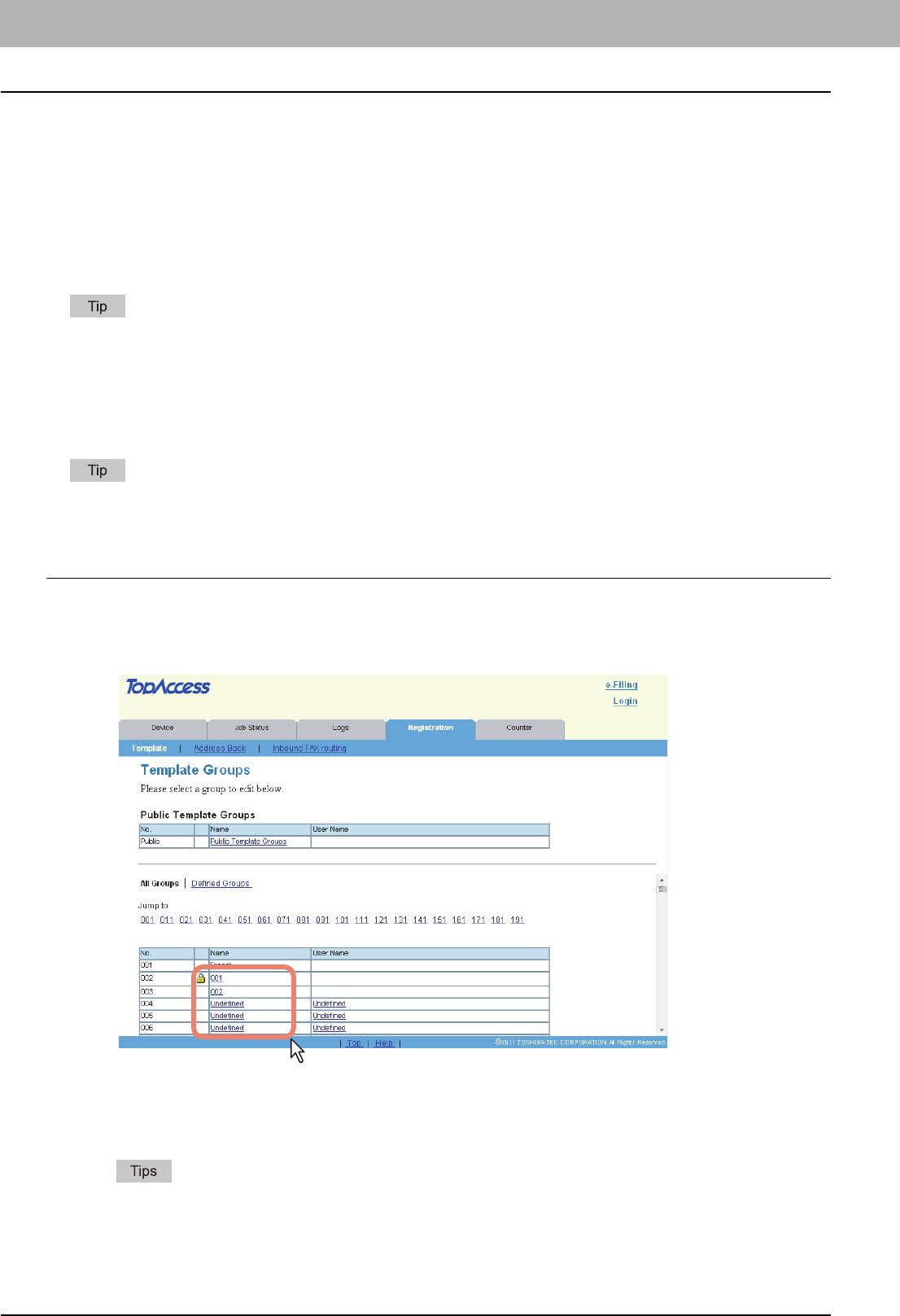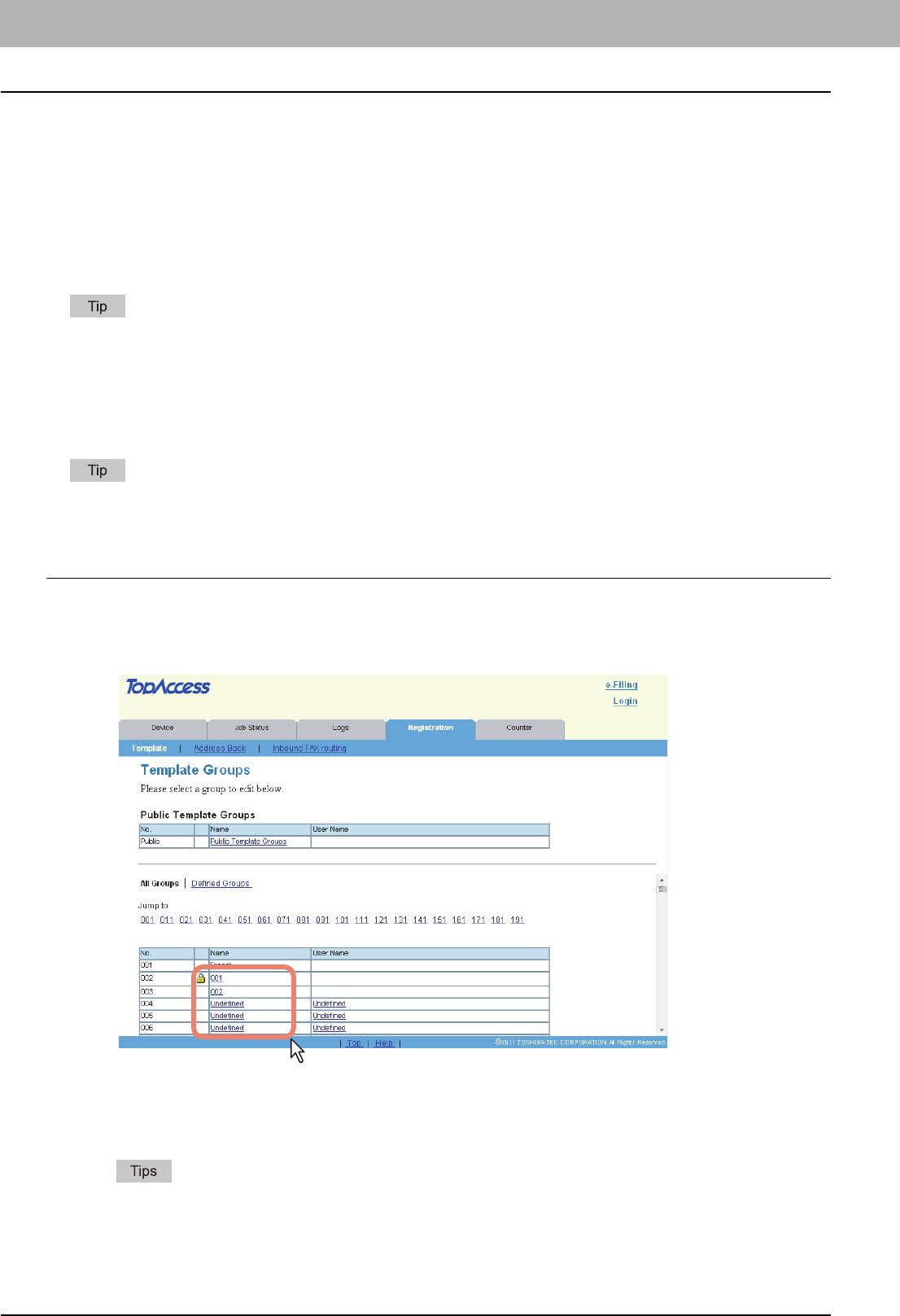
2 GA-1211-EX/GA-1310-EX SPECIFIC FUNCTIONS
44 TopAccess USER Mode
TopAccess USER Mode
The e-STUDIO4540C Series machine with the GA-1211-EX controller or e-STUDIO6550C Series machine with the
GA-1310-EX controller has several specific functions in the following operation menus:
P.44 “Launching TopAccess from the WebTools home page”
P.44 “Registering or editing GA-1211-EX/GA-1310-EX specific private templates”
Launching TopAccess from the WebTools home page
To launch TopAccess, click the TopAccess link on the WebTools home page.
For instructions on how to access the WebTools home page, refer to the Utilities.
Registering or editing GA-1211-EX/GA-1310-EX specific private templates
From the TopAccess user mode, you can create the GA-1211-EX/GA-1310-EX specific private templates.
Follow the steps below to create or edit them.
For information for making private template groups or making private templates with other agents (Copy, Fax/Internet
Fax, Scan or Meta Scan) selected, refer to the TopAccess Guide.
Registering or editing a private template
1
Click the [Registration] tab and the [Template] menu.
The Template Groups page is displayed.
2
Click the group name link where you want to register or edit the private template.
y If you select the private template group that is protected by a password, the Input Group Password page is
displayed. Proceed to step 3.
y If you select the private template group that is not protected by a password, the Private Templates page is
displayed. Proceed to step 4.
y You can display only defined private template groups by clicking on the [Defined Groups] link. The page
displays all 200 private template groups in default page view.
y If you know which private template group you want to define or edit, click the number of the private template
group in the [Jump to] links.