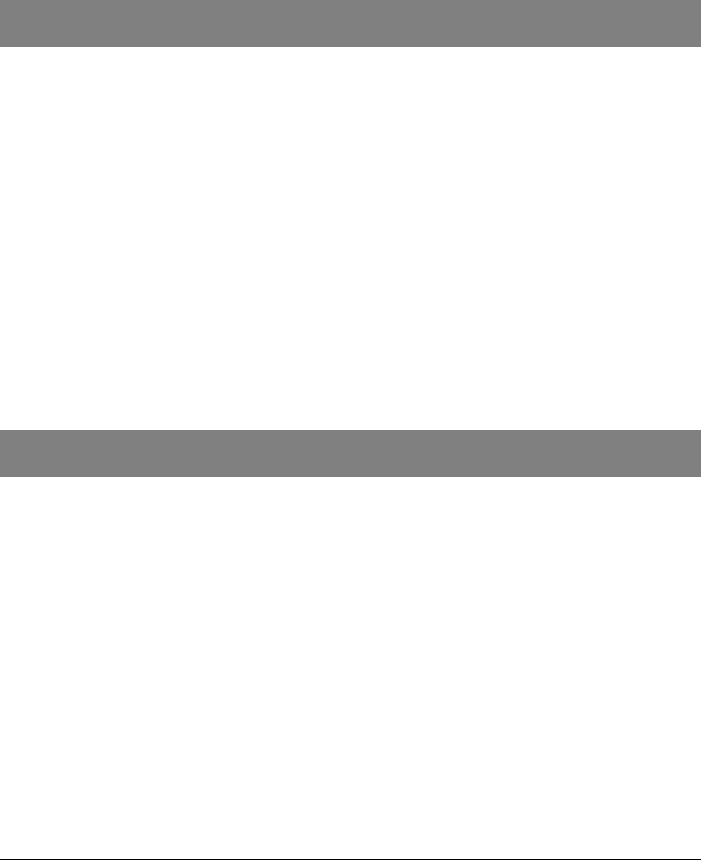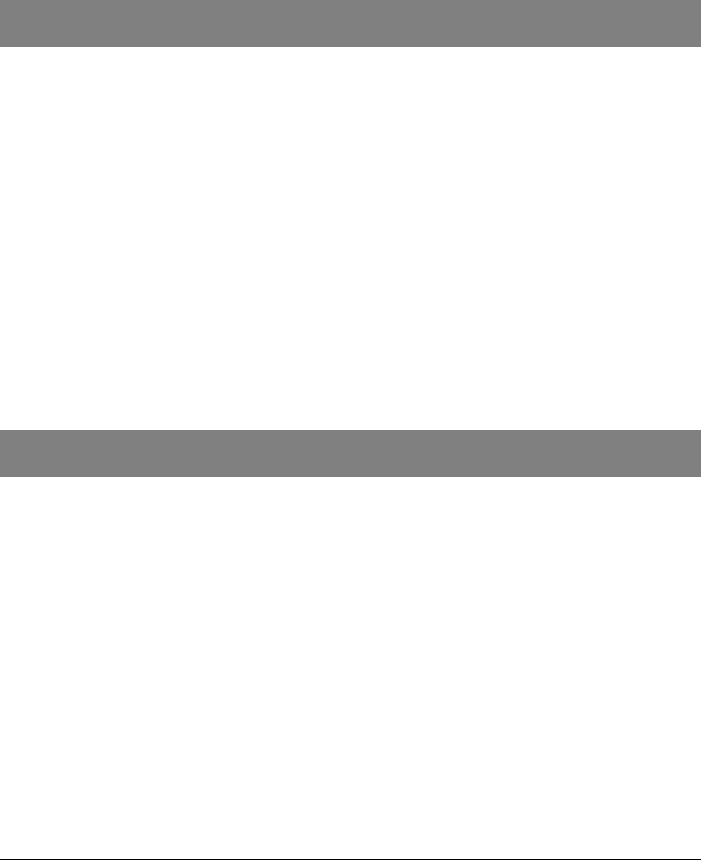
COPYRIGHT
2007 ENTONE, INC. ALL RIGHTS RESERVED
.
Hydra Quick Reference (P/N 95-810500-00) 5
If you press a key other than "0", "1", "2" or "3", or if you do not press a button within about 10
seconds, the STB button backlight LED will turn off, and the remote control registration process
terminates.
After you enter a registration event, the “STB” button backlight LED on the remote control and the
Hydra front panel LED will blink twice to indicate that the registration process was successful.
Repeat the steps above for each remote control. You can register at most 3 remote controls for
each decoder. Each remote control can only be registered for one decoder.
8. Manually Program Additional Devices
Perform the following steps to program the TV and AUX device:
Locate the device code for your desired device in the device code table provided in the Appendix. If
you could not find the device code for your device or it does not work after trying the listed device
codes for your device brand, then you can go to the next section to try the auto-search procedures.
Turn on your device and with media inserted (if applicable).
On the remote control, press a device mode key once (i.e., “TV” or “AUX”). NOTE: Use the “AUX”
mode key to program control of VCR, DVD player, cable box, satellite set-top-box and audio device.
Press and hold the “SETUP” key until the selected mode key backlight blinks twice, then release
“SETUP”. The device mode key will light up.
Enter the four-digit device code for you device. If you perform this procedure correctly, the selected
device mode key backlight will blink twice. NOTE: If you enter an invalid device code, the selected
device mode key will fast blink 7 times. Device program mode will be terminated.
Aim the remote control at your device and press the “POWER” once. The device should be turned
off. If it does not respond, repeat the above steps.
9. Auto-Scan (Program Additional Devices)
If your device does not respond to the remote control after trying all devices codes listed for you brand,
or if your brand is not listed at all, try searching for your device code as follows:
Power on the device and on the remote control, press the desired device key once. Then press and
hold “SETUP” until the device key blinks twice, then release “SETUP”.
Press the “POWER” key once and aim your new remote at the device.
Press either the “CHANNEL UP” key or “CHANNEL DOWN” key to do device auto-scan.
In this search mode, the remote control will send IR codes from the library in 5-second intervals.
The device key will be on and blink every 5 seconds while in the device scan mode.
If the device turns off, a working code has been found. Press “OK” once to lock in the code. The
selected mode key will blink twice.
If all code sets of that device are exhausted in the search and the “OK” is not pressed, the selected
device key will fast blink 7 times and the search mode will be terminated.