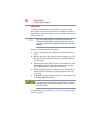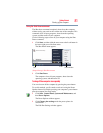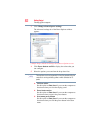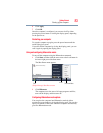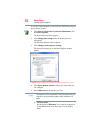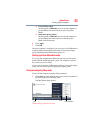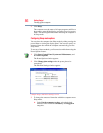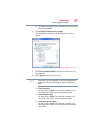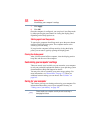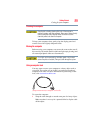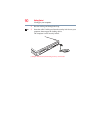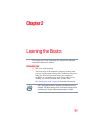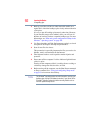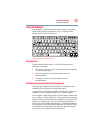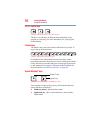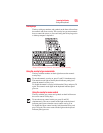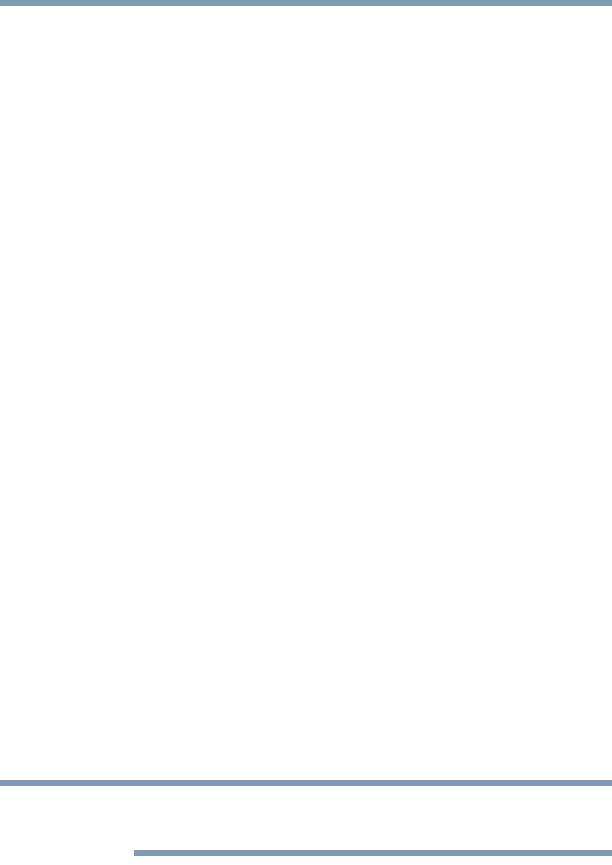
88
Getting Started
Customizing your computer’s settings
7 Click Apply.
8 Click OK.
Once the computer is configured, you can place it into Sleep mode
by either pressing the power button or closing the display panel,
depending on the Sleep options set.
Starting again from Sleep mode
To start up the computer from Sleep mode, press the power button
until the on/off light glows green. The computer returns to the
screen(s) you were using.
If you place the computer in Sleep mode by closing the display
panel, you can start it again by opening the display panel.
Closing the display panel
After you have turned off the computer, close the display panel to
keep dust and dirt out of the computer.
Customizing your computer’s settings
There are several ways in which you can customize your computer
to suit your particular requirements. Refer to your operating system
documentation or Help and Support for details.
You may also wish to customize your power usage settings. For
more information, see “Power Plans” on page 117. There are
additional custom settings you can choose. See “Utilities” on
page 142.
Caring for your computer
This section gives tips on cleaning and moving your computer. For
information about taking care of your computer’s battery, see
“Taking care of your battery” on page 122.
Please handle your computer carefully to avoid scratching or
damaging the surface.
NOTE