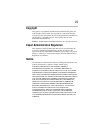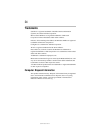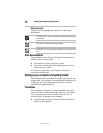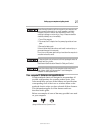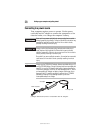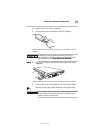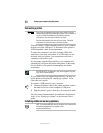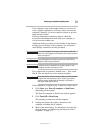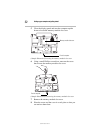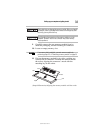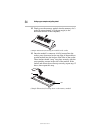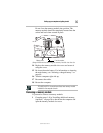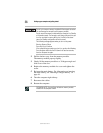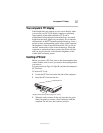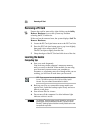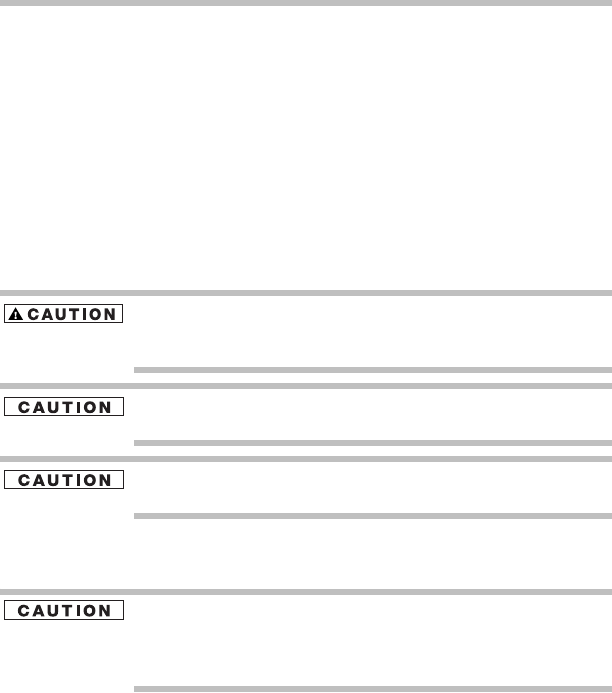
31
Setting up your computer and getting started
5.375 x 8.375 ver 3.1
Your computer comes with enough memory to run most of
today’s popular applications. You may want to increase the
computer’s memory if you use complex software or process
large amounts of data.
For more information on memory options, check the
accessories information that came with your computer, or
visit accessories.toshiba.com.
Additional memory modules can be installed in the memory
module slots on the base of the computer. You will need a
small Phillips screwdriver for this procedure.
If you use the computer for a long time, the memory module will
become hot. If this happens, let the module cool to room temperature
before you replace it.
To avoid damaging the computer’s screws, use a small Phillips
screwdriver that is in good condition.
Installing a memory module with the computer’s power on may
damage the computer, the module, or both.
The computer has two memory module slots — Slot A and
Slot B. You can install one or two memory modules.
Before you install or remove a memory module, turn off the computer
using the Start menu (as shown in step 1 below). If you install or
remove a memory module while the computer is in Standby or
Hibernation mode, data will be lost.
If the computer is on, begin at step 1; otherwise, skip to step 3.
1 Click Start, then Turn off computer or Shut Down
(depending on the system).
The Turn off computer or Shut Down window appears.
2 Click Turn Off or Shut Down.
The operating system turns off the computer.
3 Unplug and remove any cables connected to the
computer, including the AC adaptor.
4 Remove the main battery. For information on removing
the main battery, see “Removing the battery from the
computer” on page 47).