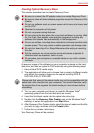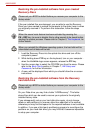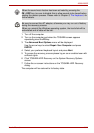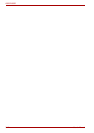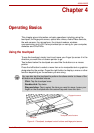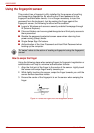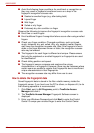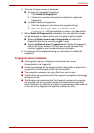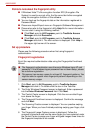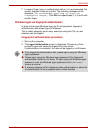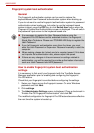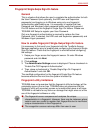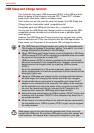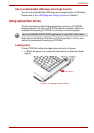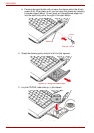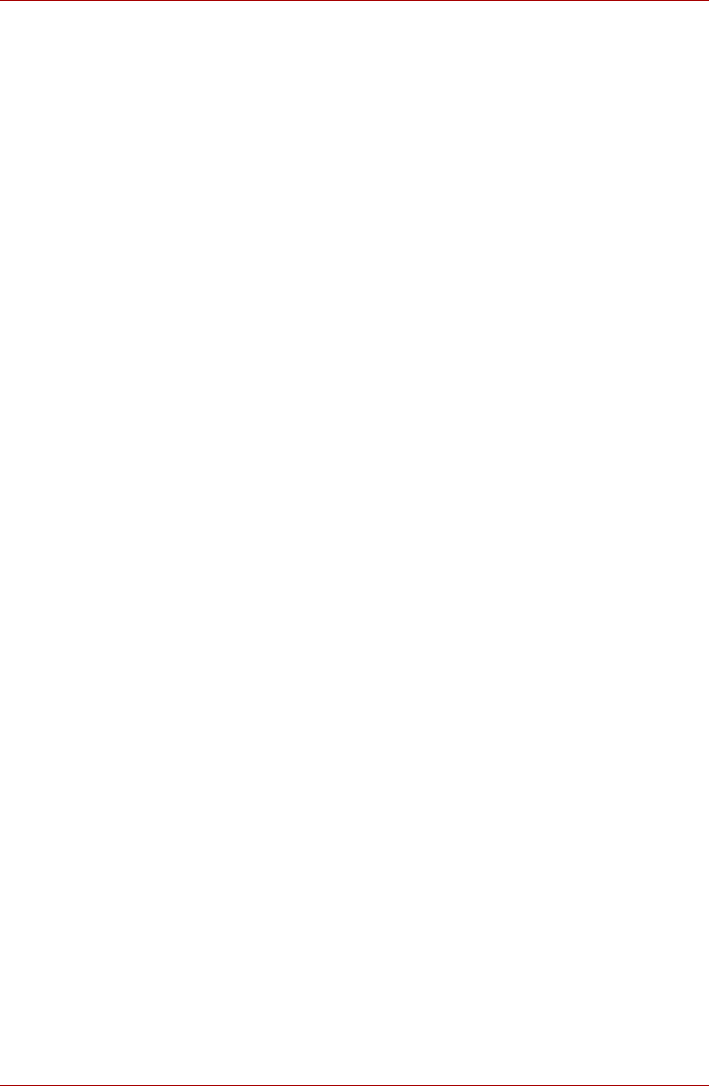
User’s Manual 4-5
A300/A300D
4. The user’s fingers screen is displayed.
■ To delete all registered fingerprints:
1. Click Delete All Fingerprint
2. Follow the on-screen instructions to delete the registered
fingerprints
■ To delete individual fingerprints:
1. Click the fingerprint mark above the registered finger
2. Are you sure you want to delete this
fingerprint? will be displayed on screen, click Yes button.
5. When Delete All Fingerprints is selected, the user selection screen
will be displayed, so select which user’s fingerprint data to delete.
■ Selecting Delete current user’s fingerprints will delete the
fingerprint data for the currently logged in user.
■ Selecting Delete all users’ fingerprints will delete the fingerprint
data for all users, however this item can only be selected if the
currently logged in user has administrator privileges.
6. A message will be displayed asking for confirmation to delete the
fingerprint.
Fingerprint sensor limitations
■ The fingerprint sensor compares and analyzes the unique
characteristics in a fingerprint.
■ A warning message will be displayed when recognition is abnormal or
recognition is not successful within a fixed duration.
■ The recognition success rate may differ from user to user.
■ Toshiba does not guarantee that this fingerprint recognition technology
will be error-free.
■ Toshiba does not guarantee that the fingerprint sensor will recognize
the enrolled user or accurately screen out unauthorized users at all
times.Toshiba is not liable for any failure or damage that might arise out
of the use of this fingerprint recognition software or utility.