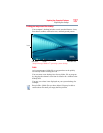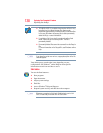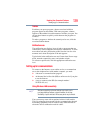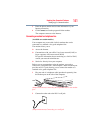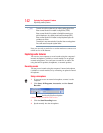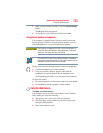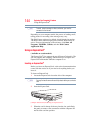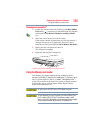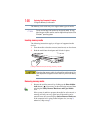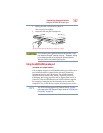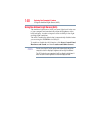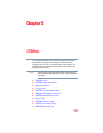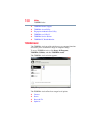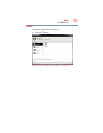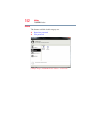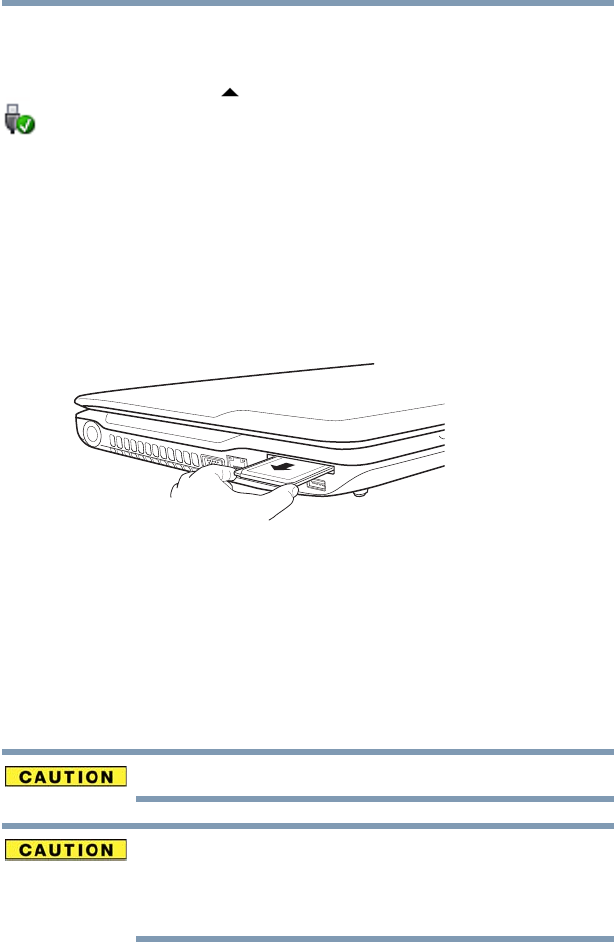
145
Exploring Your Computer’s Features
Using the Memory card reader
Removing an ExpressCard
®
1 Prepare the card for removal by clicking on the Show hidden
icons button ( ), if necessary, in the notification area and then
selecting the Safely Remove Hardware and Eject Media
icon.
2 Select the card or device you want to remove.
If the system is unable to prepare the card for safe removal, a
message will tell you to try again later. If the card can be
removed now, the system displays Safe to Remove Hardware.
3 Gently press the card inward to release it.
The card pops out slightly.
4 Grasp the card and pull it straight out.
(Sample Illustration) Removing an ExpressCard
Using the Memory card reader
The Memory card reader supports the use of Memory Stick
®
,
Memory Stick PRO™, Memory Stick PRO Duo™, Memory Stick
Duo™, Secure Digital™ (SD™), or MMC
®
(MultiMediaCard
®
)
media. These media can be used with a variety of digital products:
digital music players, cellular phones, PDAs, digital cameras,
digital video camcorders, etc.
To use a micro or mini SD™ Card, an SD™ adapter is required.
To avoid damaging your card or computer, never insert a Memory Stick
Duo™ or Memory Stick PRO Duo™ card without an adapter into the
Memory card reader. Compatibility is not guaranteed even with an adapter.
See your system’s Detailed Specifications for a compatibility list.