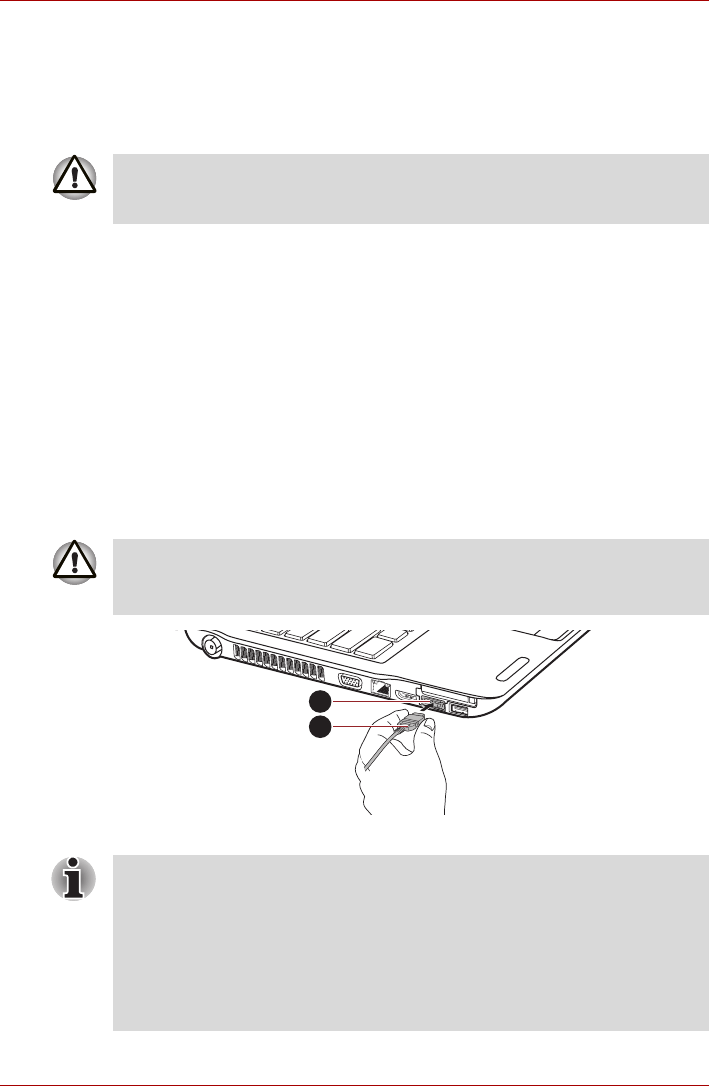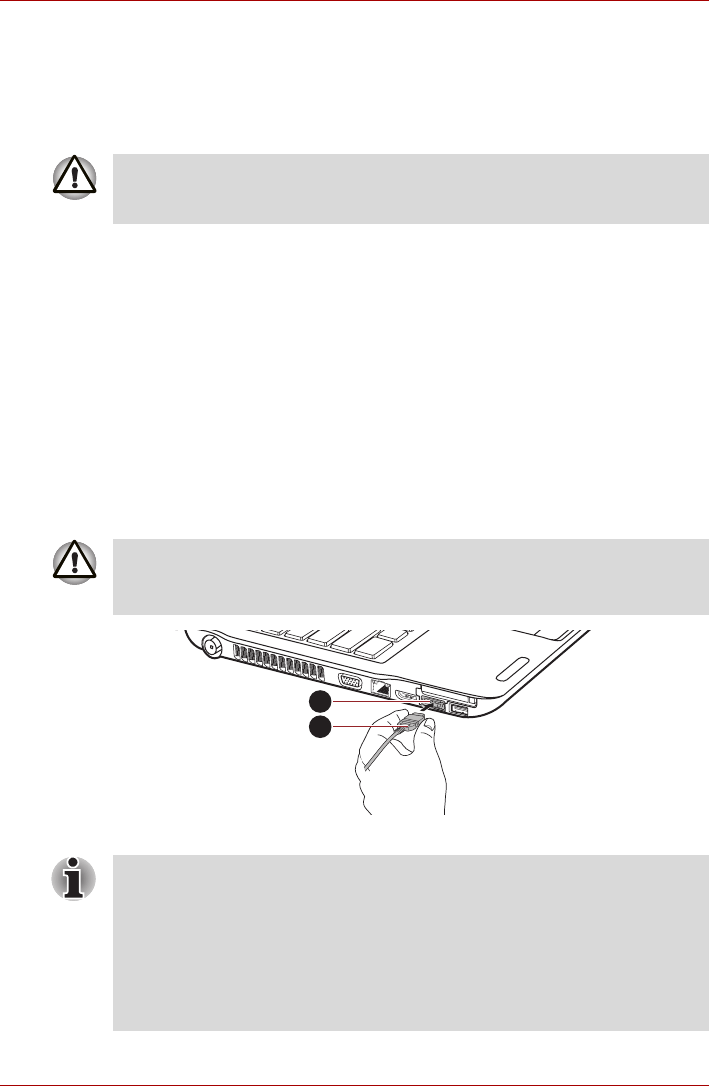
3-36 User’s Manual
Satellite A660/A660D, Satellite A665/A665D
Disconnecting the USB floppy diskette drive
When you have finished using the USB floppy diskette drive, you can follow
the procedures below in order to disconnect it:
1. Wait for the Disk-In-Use Indicator light to go out to make sure all floppy
diskette activity has stopped.
2. Click the Safely Remove Hardware and Eject Media icon on the
Windows Taskbar.
3. Click the USB floppy diskette drive device that you want to remove.
4. Carefully pull the floppy diskette drive’s USB connector out from within
the computer’s USB port.
eSATA (External Serial ATA)
An device corresponding to eSATA function can be connected to the
eSATA/USB combo port on the computer.
Connecting the eSATA device
To connect an eSATA device, follow the steps as detailed below:
1. Connect an eSATA cable to the eSATA/USB combo port.
Figure 3-13 Connecting an eSATA cable to the eSATA/USB combo port
If you disconnect the USB floppy diskette drive or turn off the power while
the computer is accessing the drive you may lose data or damage the
floppy diskette or the drive.
Make sure the connector is properly aligned with the socket.
Do not try to force the connection, doing so can damage the connecting
pins.
1
2
1. eSATA/USB combo port
2. eSATA cable
■ A connected eSATA device may not be recognized if it is connected to
the computer’s eSATA/USB combo port while the computer is in Sleep
Mode or Hibernation Mode. If this occurs, disconnect the eSATA device
and then reconnect the device while the computer is turned on.
■ If you connect an eSATA device after the computer has already been
turned on, it will take about ten seconds for it to be recognized by the
computer. Do not attempt to disconnect and reconnect the drive before
this period has elapsed.