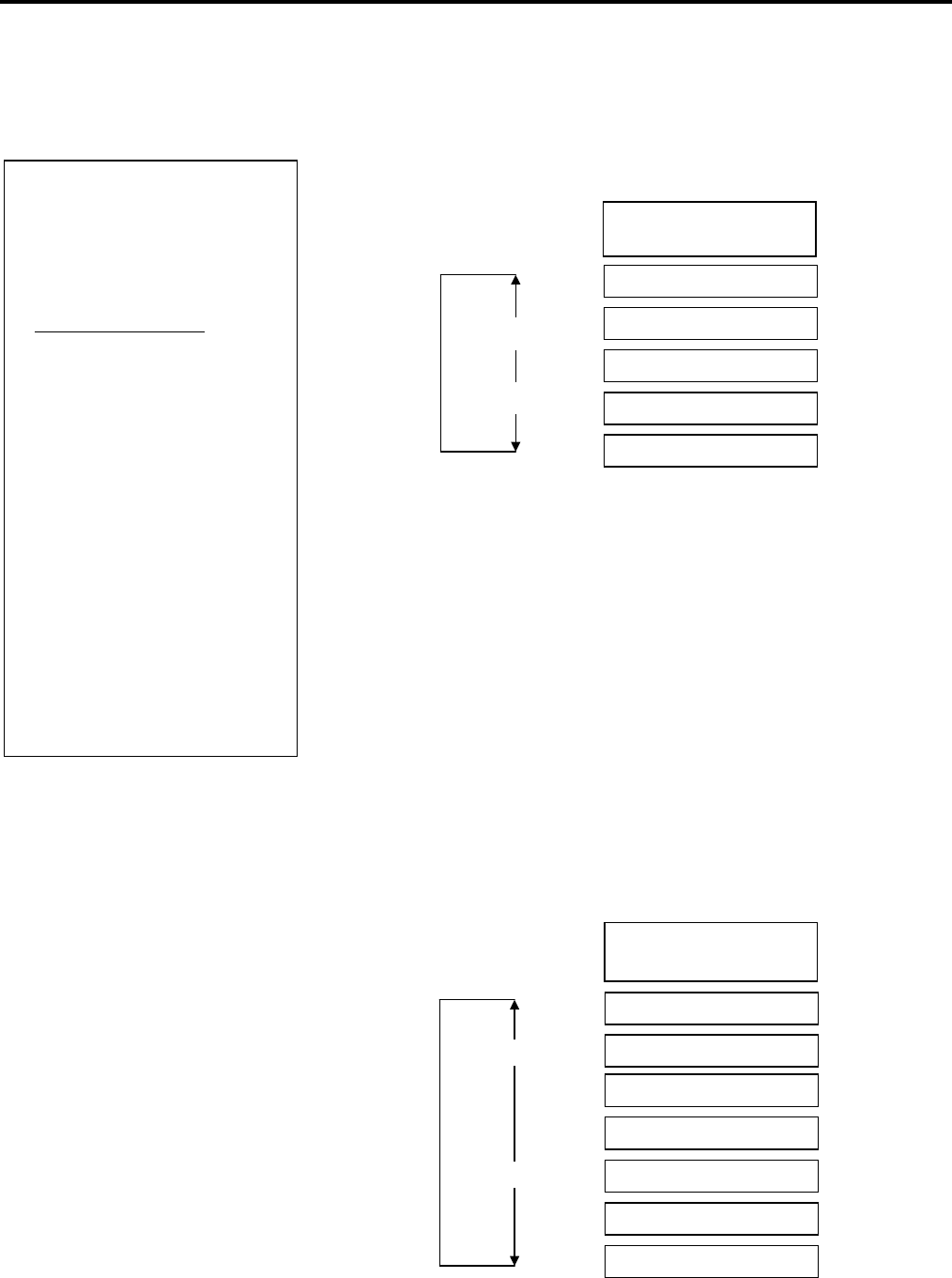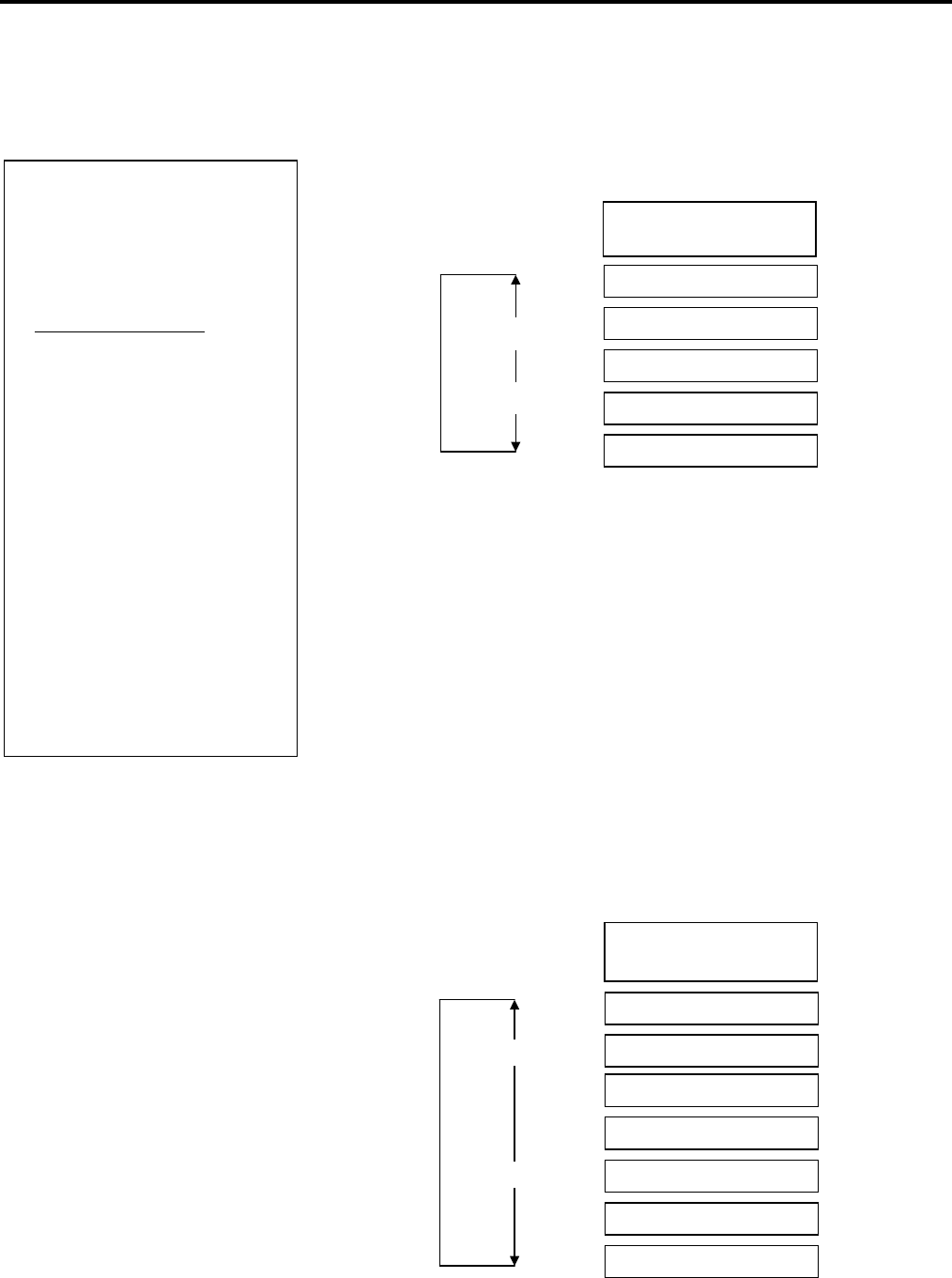
2. PRINTER SETUP
ENGLISH VERSION EO1-33048
2.7 Setting an Operating Environment
E2-21
2.7.2 Parameter Setting
(Cont.)
Serial (RS-232C) Interface
LCD Message Language
(5) Flow Control
This parameter is to choose a flow control of the RS-232C interface.
As “XON+READ AUTO” has been chosen as default, change it in
accordance with your PC.
XON/XOFF AUTO: XON/XOFF mode (Software Flow Control)
XON+READY AUTO: XON/XOFF + READY/BUSY (DTR) mode
(Software & DTR/DSR Hardware Flow
Control)
READY/BUSY: READY/BUSY (DTR) mode
(DTR/DSR Hardware Flow Control)
XON/XOFF: XON/XOFF mode (Software Flow Control)
READY/BUSY RTS: RTS mode (CTS/RTS Hardware Flow
Control)
After making a choice, press the [PAUSE] key.
This parameter is to choose a language of the LCD Message Display.
As “ENGLISH” has been chosen as default, change it as you like.
After making a choice, press the [PAUSE] key.
NOTES:
1. When using the hardware flow
control, the control signals and
data must be in pairs between
the printer and the PC.
Printer Host
TD
→
RD
RD
←
- TD
RTS
→
CTS
CTS
←
- RTS
DSR
→
DTR
DTR
←
- DSR
Refer to the RS-232C
connector’s pin layout in
APPENDIX 2. Check if the
printer and the PC is properly
connectable with your cable
2. Be careful that there are two
types of RS-232C cable; straight
cable and cross cable.
Use a straight cable for this
printer.
[RESTART]
[FEED]
XON+READY AUTO
XON/XOFF AUTO
READY/BUSY
XON/XOFF
READY/BUSY RTS
<2>PARAMETER SET
XON+READY AUTO
<2>PARAMETER SET
LCD ENGLISH
[RESTART]
[FEED]
ENGLISH
ITALIAN
JAPANESE
SPANISH
DUTCH
FRENCH
GERMAN