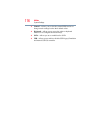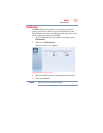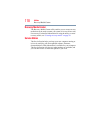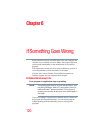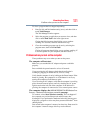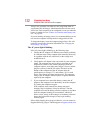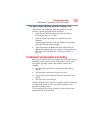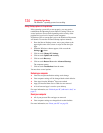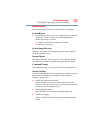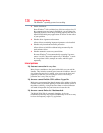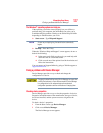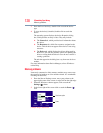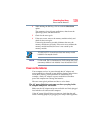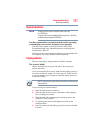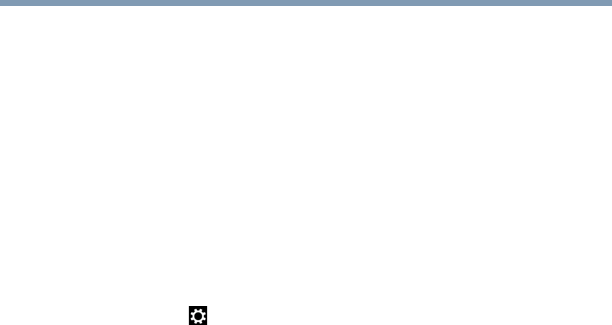
124
If Something Goes Wrong
The Windows
®
operating system is not working
Using Startup options to fix problems
If the operating system fails to start properly, you may need to
troubleshoot the Operating System and/or its settings. There are
several options to choose from depending on the severity of the
problem and your level of expertise with computers.
If Windows
®
fails to start properly twice, the Windows
®
Boot menu
will launch. To enter the Advanced Startup options manually:
1 From the Start or Desktop screen, move your pointer to the
upper-right corner of the screen or swipe in from the right
edge.
2 When the Windows
®
charms appear, click or touch the
Settings ( ) charm.
3 Click or touch Change PC Settings.
4 Click or touch Update and recovery.
5 Click or touch Recovery.
6 Click or touch Restart Now under Advanced Startup.
The computer restarts.
7 Click or touch Troubleshoot from the menu.
You now have several options:
Refresh your computer
❖ Your files and personalization settings won't change
❖ Your computer settings will be changed back to their defaults
❖ Your Apps from the Windows
®
Store are retained
❖ Apps you installed from discs or Web sites are removed
❖ A list of removed apps is saved to your desktop
For more information, see “Refresh your PC (with user’s data)” on
page 57.
Reset your computer
❖ All of your personal files and apps are removed
❖ Your computer settings are changed back to their defaults
For more information, see “Reset your PC” on page 59.