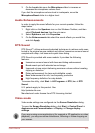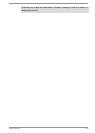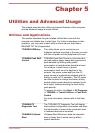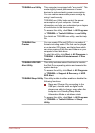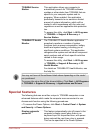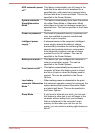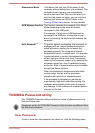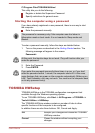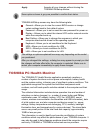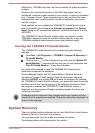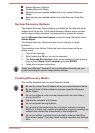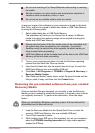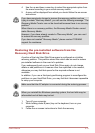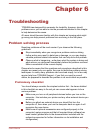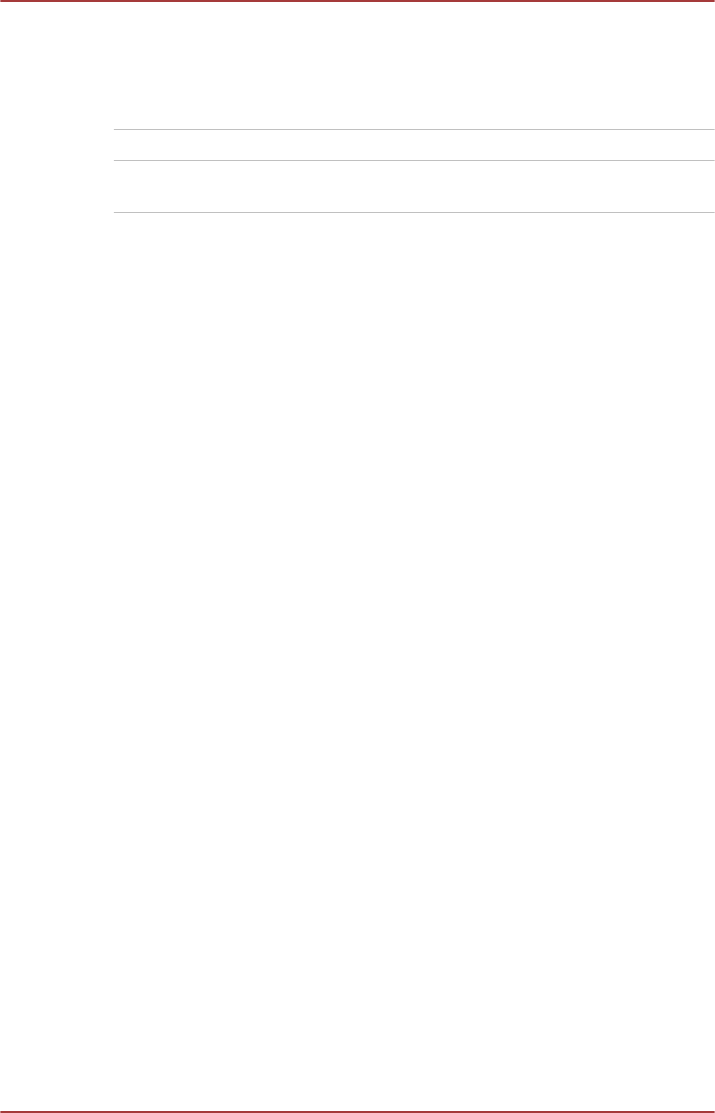
Start -> All Programs -> TOSHIBA -> Tools & Utilities -> HWSetup ->
Password
This option lets you register a new password or change/remove an existing
password.
Not Registered Changes or remove the password (default).
Registered Selects the password. A dialogue box will appear
to allow you to set the password.
To enter a user password:
1. Select Registered to display the following prompt:
Enter Password:
Enter a password. The character string you enter is displayed as a
string of asterisk.
2. Click OK. The following message appears, allowing you to verify the
password.
Verify Password:
3. If character strings match, the password is registered. Click OK. If they
do not match, the following message appears. You must repeat from
step 1.
Entry Error!!!
To delete a user password:
1. Select Not Registered to display the following prompt:
Enter Password:
2. Enter the currently registered password. The character string you
enter is displayed as a string of asterisks.
3. Click OK. If the character string you enter matches the registered
password, the password option is reset and the display changes to
Not registered
If they do not match, the following message appears. You must repeat
from step 1.
Incorrect Password.
Owner String
This blank field is used to display a message when the password field is
displayed on startup. If a password is not registered the message will not
be shown.
Supervisor Password
If you set a Supervisor Password, some functions might be restricted when
a user logs on with the User Password.
You can start the Supervisor Password utility by accessing the following
folder and then double-click SVPWUTIL.exe:
User's Manual
5-7