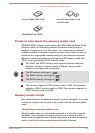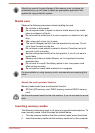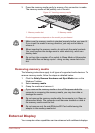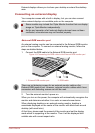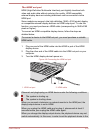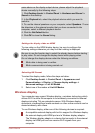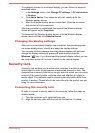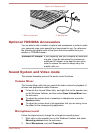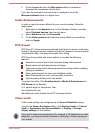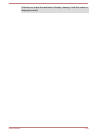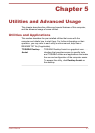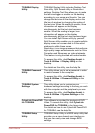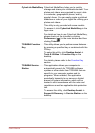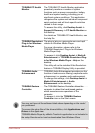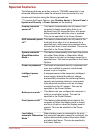3. On the Levels tab move the Microphone slider to increase or
decrease the microphone volume level.
If you feel the microphone volume level is inadequate, move the
Microphone Boost slider to a higher level.
Audio Enhancements
In order to apply the sound effects for your current speaker, follow the
steps below.
1. Right click on the Speakers icon on the Windows Taskbar, and then
select Playback devices from the sub menu.
2. Select Speakers, and click Properties.
3. On the Enhancements tab select the sound effects you would like,
and click Apply.
DTS Sound
DTS Sound™ utilizes advanced patented techniques to retrieve audio cues
buried in the original source material and deliver immersive surround sound
complete with deep, rich bass and crystal clear dialog.
DTS Sound is provided with some models. It provides the following
features:
Immersive surround sound with bass and dialog enhancement
Broad sweet spot with elevated sound image
Improved volume output delivering maximum volume without creating
clipping or distortion
Dialog enhancement for clear and intelligible vocals
Bass enhancement for rich, low frequency production
High frequency definition for crisp details
To access the utility, Click Desktop Assist -> Media & Entertainment ->
DTS Sound on the desktop.
U.S. patents apply to this product. See
http://patents.dts.com
Manufactured under license from DTS Licensing Limited.
Video mode
Video mode settings are configured via the Screen Resolution dialog.
To open the Screen Resolution dialog, click Desktop Assist -> Control
Panel -> Appearance and Personalization -> Display -> Change
display settings on the desktop.
If you are running some applications (for example a 3D application or video
playback), you may see some disturbance, flickering or frame dropping on
your screen.
User's Manual 4-28