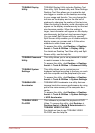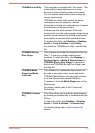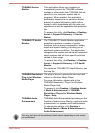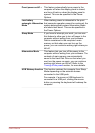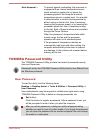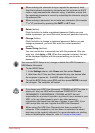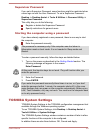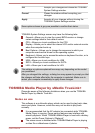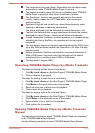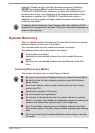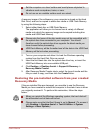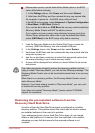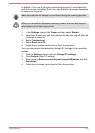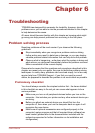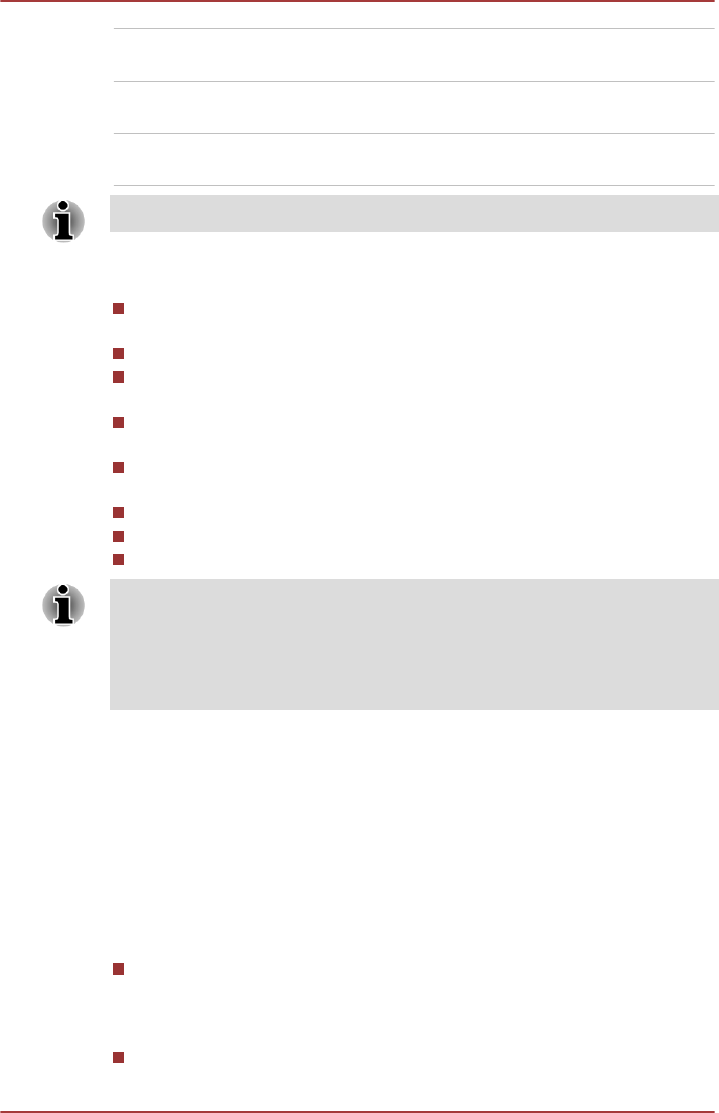
OK Accepts your changes and closes the TOSHIBA
System Settings window.
Cancel Closes the window without accepting your
changes.
Apply Accepts all your changes without closing the
TOSHIBA System Settings window.
Some options shown in grey are possible to confirm their status.
TOSHIBA System Settings screen may have the following tabs:
General—Allows you to view the current BIOS version or change
certain settings back to their default values
CPU—Allows you to set conditions for the CPU
Display—Allows you to select the internal LCD and/or external monitor
when the computer boots up
Boot Options—Allows you to change the sequence in which your
computer searches the drives for the operating system
Keyboard—Allows you to access the wake-on keyboard function, or to
configure the function keys
USB—Allows you to set conditions for USB
SATA—Allows you to set conditions for SATA
LAN—Allows you to set conditions for LAN
The settings or options explained here may vary depending on the model
you purchased.
After you changed the settings, a dialog box may appear to prompt you that
the changes will take effect after the computer is restarted. Make sure to
restart your computer immediately to apply these changes.
TOSHIBA Media Player by sMedio TrueLink+
Please be aware of the following limitations when you use the TOSHIBA
Media Player by sMedio TrueLink+:
Notes on use
This software is a multimedia player which can be used to play back video,
music and photo. However, some files may not be able to play back
normally.
It is recommended that the AC adaptor be connected while TOSHIBA
Media Player is running. Power saving features may interfere with
smooth playback. When TOSHIBA Media Player is used with a battery
power, set the Power Options to "Balance".
The screen saver is disabled while TOSHIBA Media Player is playing
a video file or slideshows of photos.
User's Manual
5-10