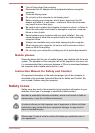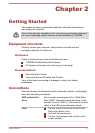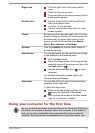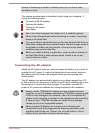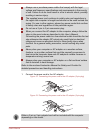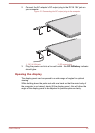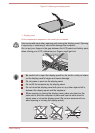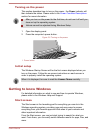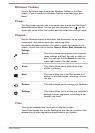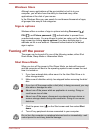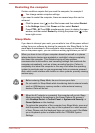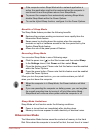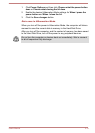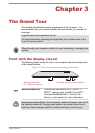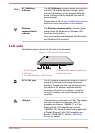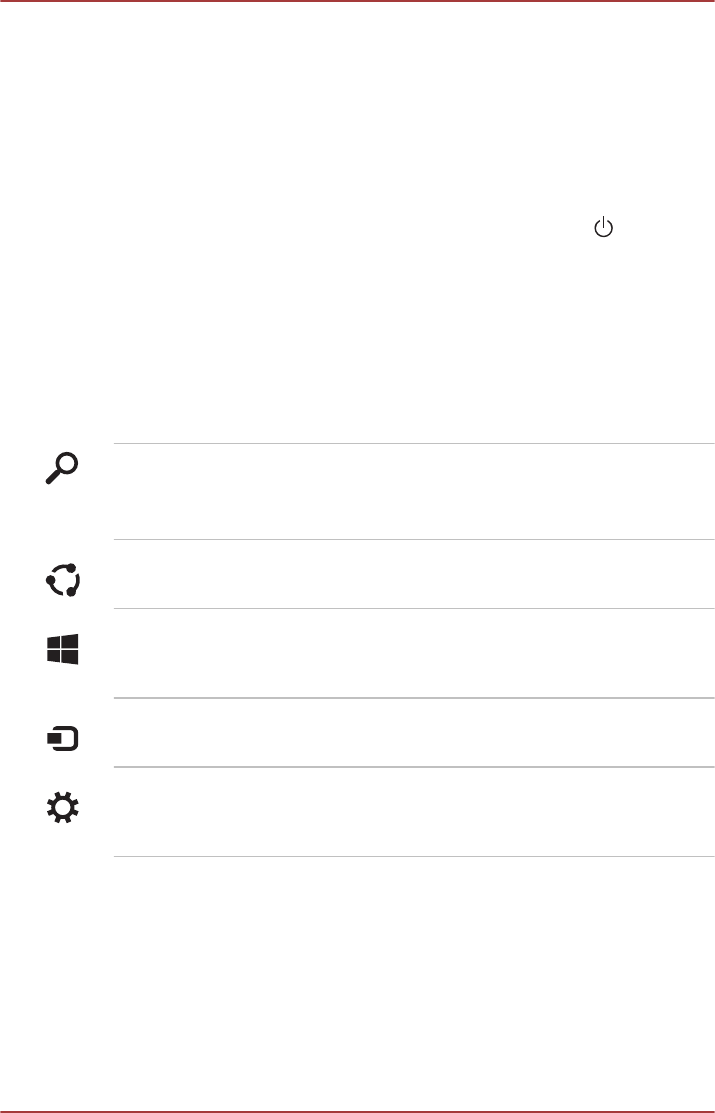
Windows Taskbar
Point to the bottom edge to show the Windows Taskbar on the Start
screen. (If you’ve moved the Windows Taskbar to another edge, point
there.)
Power
The Start screen provides you a convenient way to enter the Shut Down/
Sleep/Hibernation Mode. You can just click the power icon (
) on the
upper-right corner of the Start screen and then select the mode you want.
Charms
Use the Windows charms to start apps, find documents, set up system
components, and perform most other computing tasks.
By pointing the mouse pointer to the upper or lower right corner of your
screen, you will find a list of charms: Search, Share, Start, Devices and
Settings.
Search This charm allows you to search your computer
(apps, settings and files), the web, or within an
app. You can also find the Search icon on the
upper-right corner of the Start screen.
Share This charm allows you to share items (links,
photos, and more).
Start This charm takes you to the Start screen or, if
already on the Start screen, returns you to your
last app.
Devices This charm allows you to manage your hardware.
Settings This charm allows you to access your computer’s
settings (volume, brightness, connecting to the
internet, and more).
Tiles
Tiles can be accessed and launched from the Start screen.
Typical Start screen tiles are the Desktop tile and Mail tile, as well as tiles
representing all other applications downloaded to your system.
User's Manual
2-8