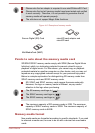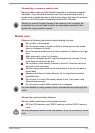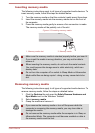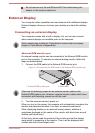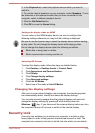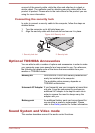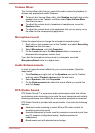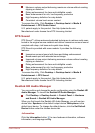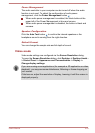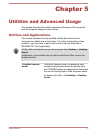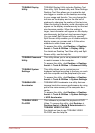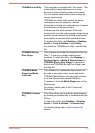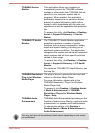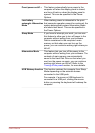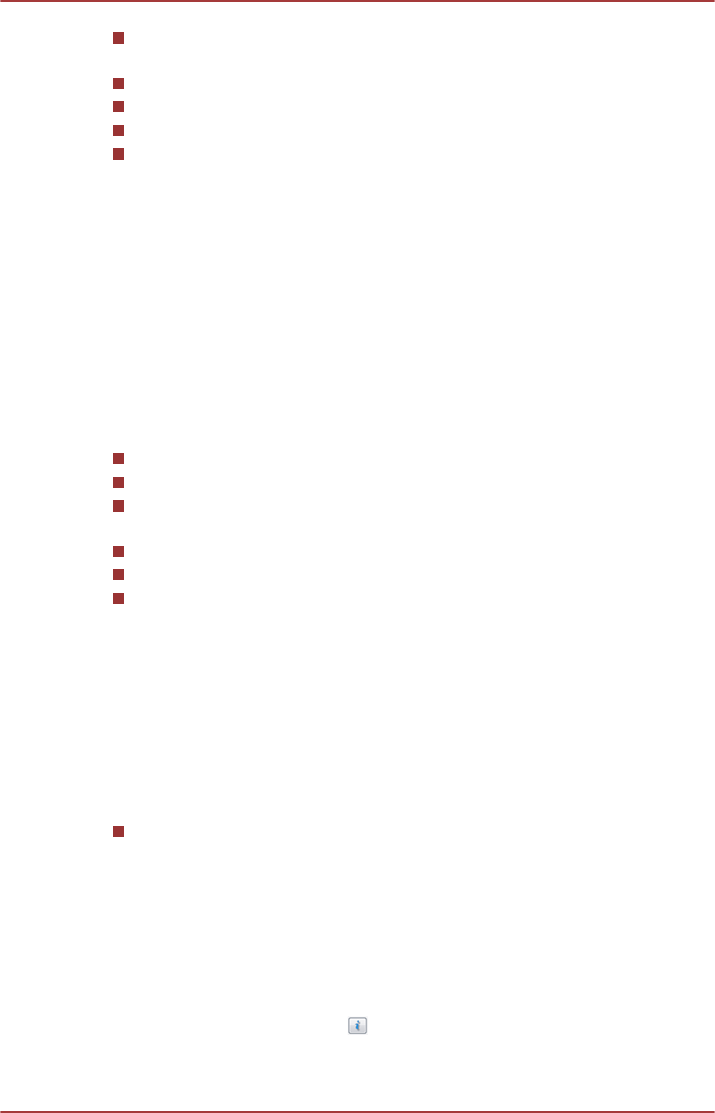
Maximum volume output delivering maximum volume without creating
clipping or distortion
Dialog enhancement for clear and intelligible vocals
Bass enhancement for rich, low frequency production
High frequency definition for crisp details
Consistent volume level across content
To access the utility, Click Desktop -> Desktop Assist -> Media &
Entertainment -> DTS Studio Sound.
U.S. patents apply to this product. See http://patents.dts.com.
Manufactured under license from DTS Licensing Limited.
DTS Sound
DTS Sound™ utilizes advanced patented techniques to retrieve audio cues
buried in the original source material and deliver immersive surround sound
complete with deep, rich bass and crystal clear dialog.
DTS Sound is provided with some models. It provides the following
features:
Immersive surround sound with bass and dialog enhancement
Broad sweet spot with elevated sound image
Improved volume output delivering maximum volume without creating
clipping or distortion
Dialog enhancement for clear and intelligible vocals
Bass enhancement for rich, low frequency production
High frequency definition for crisp details
To access the utility, Click Desktop -> Desktop Assist -> Media &
Entertainment -> DTS Sound.
U.S. patents apply to this product. See http://patents.dts.com.
Manufactured under license from DTS Licensing Limited.
Realtek HD Audio Manager
You can confirm and change the audio configuration using the Realtek HD
Audio Manager. To launch the Realtek HD Audio Manager:
Click Desktop -> Desktop Assist -> Control Panel -> Hardware
and Sound -> Realtek HD Audio Manager.
When you first launch the Realtek HD Audio Manager, you will see two
device tabs. Speakers is the default output device. Microphone is the
default input device. To change the default device, click the Set Default
Device button under the chosen device tab.
Information
Click the Information button to view hardware information, software
information, and language setting.
User's Manual
4-42