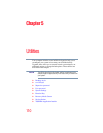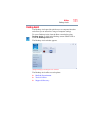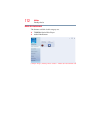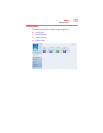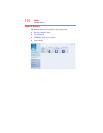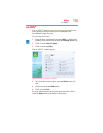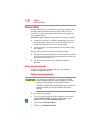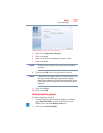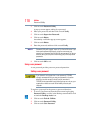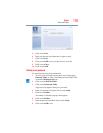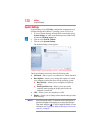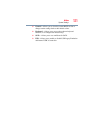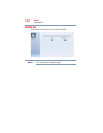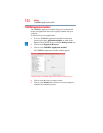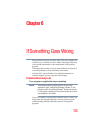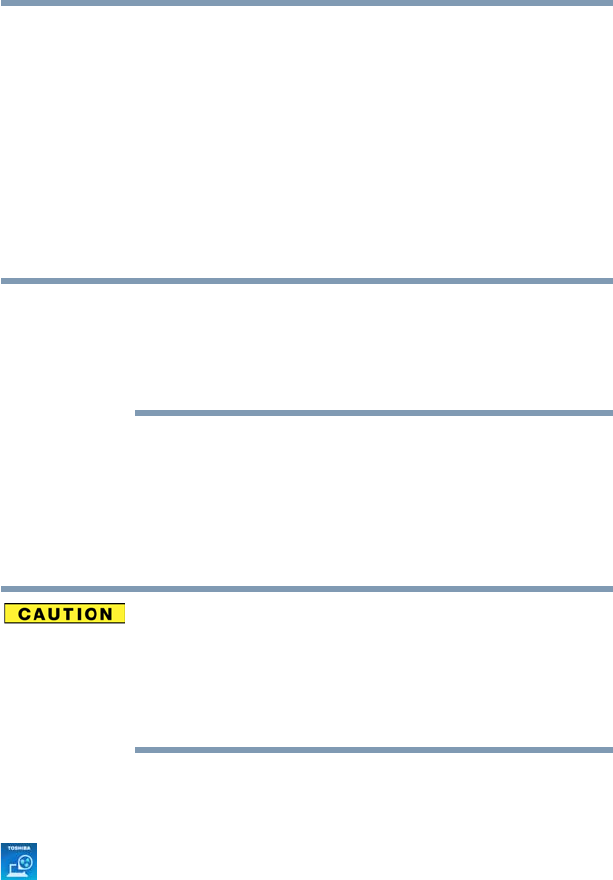
118
Utilities
Password Utility
3 Click or touch Password Utility.
A pop-up screen appears asking for a password.
4 Enter your password, and then click or touch Verify.
5 Click or touch Supervisor Password.
6 Click or touch Delete.
An authority verification pop-up screen appears.
7 Click or touch Delete.
8 Enter the password, and then click or touch Verify.
Password Utility will suggest “memo.txt” for the text file name. If you
have saved a password previously, using the same name may
overwrite your password text file with the new password. By using a
different name, you can prevent overwriting your previously stored
passwords.
9 Click or touch OK to exit.
Using a user password
A user password provides power-on password protection.
Setting a user password
If you choose to set a supervisor or user password, TOSHIBA
strongly recommends that you save your password in a location
where you can later access it should you not remember it.
TOSHIBA is not responsible for any losses that may occur to you, your
organization or others as a result of the inability to access your
computer.
To register a password for the power-on password functions:
1 To access User Password from the Start screen begin typing
Password Utility, or while in the Desktop screen double-click
or touch the Desktop Assist icon.
2 Click or touch Tools & Utilities.
3 Click or touch Password Utility.
4 Click or touch User Password.
NOTE