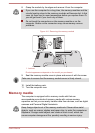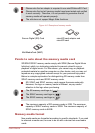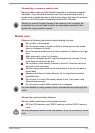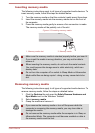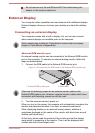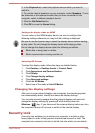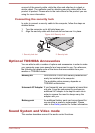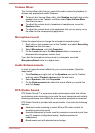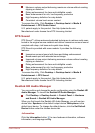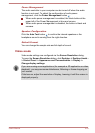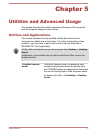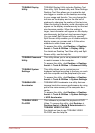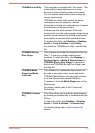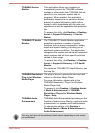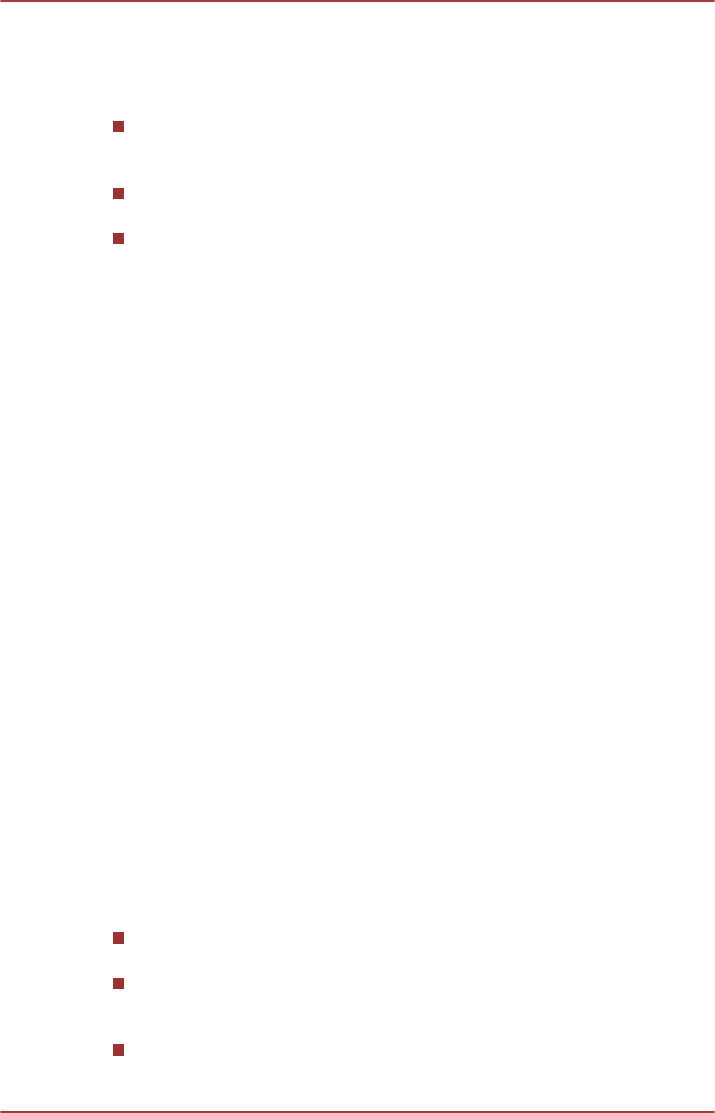
Volume Mixer
The Volume Mixer utility lets you control the audio volume for playback of
devices and applications under Windows.
To launch the Volume Mixer utility, click Desktop and right click on the
speaker icon on the Taskbar, and then select Open Volume Mixer
from the sub menu.
To adjust the volume level of speakers or headphones, move the
Speakers slider.
To adjust the volume level of an application that you are using, move
the slider for the corresponding application.
Microphone Level
Follow the steps below to change the microphone recording level.
1. Right click on the speaker icon on the Taskbar, and select Recording
devices from the sub menu.
2. Select Microphone, and click Properties.
3. On the Levels tab move the Microphone slider to increase or
decrease the microphone volume level.
If you feel the microphone volume level is inadequate, move the
Microphone Boost slider to a higher level.
Audio Enhancements
In order to apply the sound effects for your current speaker, follow the
steps below.
1. Click Desktop and right click on the Speakers icon on the Taskbar,
and then select Playback devices from the sub menu.
2. Select Speakers, and click Properties.
3. On the Enhancements tab select the sound effects you would like,
and click Apply.
DTS Studio Sound
DTS Studio Sound™ is a premium audio enhancement suite that utilizes
revolutionary audio technology to provide the most immersive and realistic
listening experience ever offered for a two speaker playback environment.
DTS Studio Sound is provided with some models. It provides the following
features:
Advanced audio rendering to match 2D and 3D video content for
enveloping surround sound
Accurate placement of audio cues for immersive surround sound from
any PC speaker configuration laptop / desktop speakers or
headphones
Broad sweet spot with elevated sound image
User's Manual
4-41