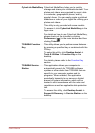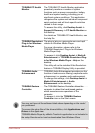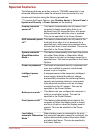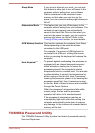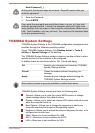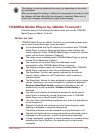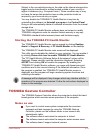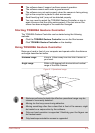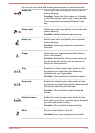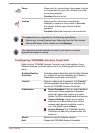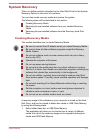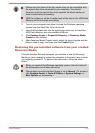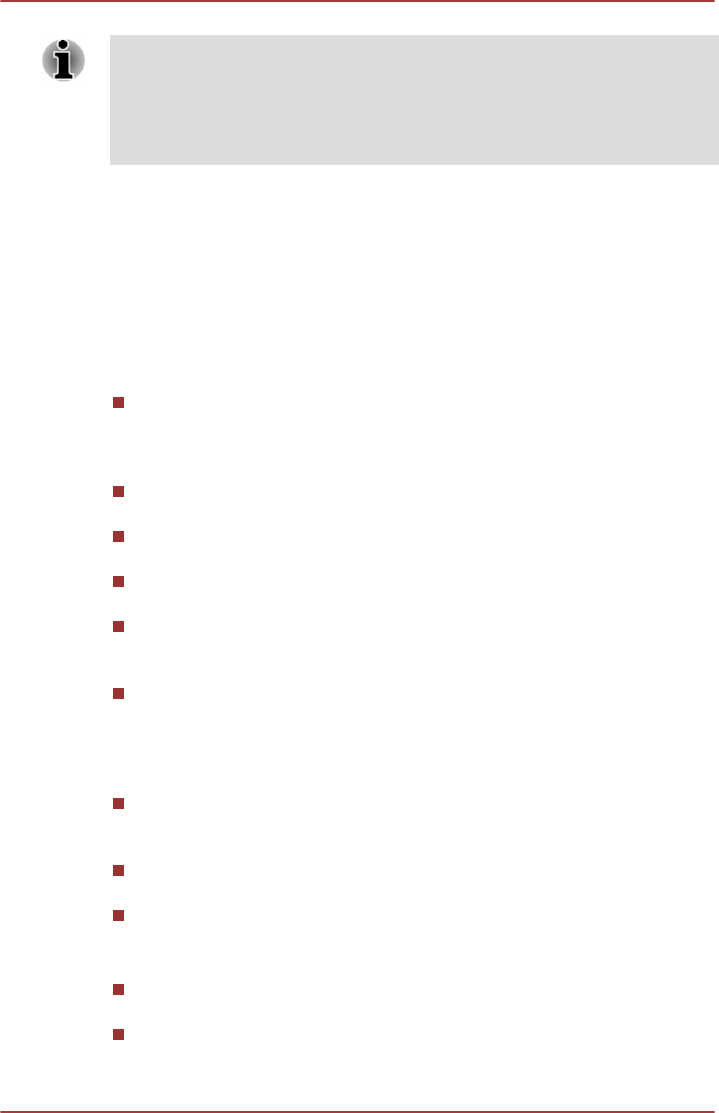
The settings or options explained here may vary depending on the model
you purchased.
After you changed the settings, a dialog box may appear to prompt you that
the changes will take effect after the computer is restarted. Make sure to
restart your computer immediately to apply these changes.
TOSHIBA Media Player by sMedio TrueLink+
Please be aware of the following limitations when you use the TOSHIBA
Media Player by sMedio TrueLink+:
Notes on use
TOSHIBA Media Player by sMedio TrueLink+ is a multimedia player which
can be used to play back video, music and photo.
It is recommended that the AC adaptor be connected while TOSHIBA
Media Player is running. Power saving features may interfere with
smooth playback. When TOSHIBA Media Player is used with a battery
power, set the Power Options to "Balance".
The screen saver is disabled while TOSHIBA Media Player is playing
a video file or slideshows of photos.
The computer will not enter Sleep and Hibernation mode
automatically, while TOSHIBA Media Player is running.
The display automatic power off function is disabled while TOSHIBA
Media Player is playing a video file or slideshows of photos.
The Resolution+ function was specially adjusted for the internal
monitor. Hence, please turn OFF Resolution+ when viewing on
external monitor.
The Resolution+ feature for video playback is supported only on some
models. Resolution+ can only be enabled for video/photo playback if
Enhance Video/Photo Quality is displayed. Resolution+ can be
enabled only for photo playback if Enhance Photo Quality is
displayed.
You can control video/music/slideshow playback by media control
button which is invoked by moving the mouse cursor to TOSHIBA
Media Player icon on the Windows Taskbar.
You can control video/slideshow playback only when the application is
on the foreground.
Playback of high bit rate content may cause frame dropping, audio
skipping or decrease in computer performance.
The above problems could be remedied by turning Resolution+ off.
Tap/click the Refresh button on app commands to refresh the content
displayed on Library Screen. It won’t be refreshed automatically.
If sleep, hibernation, shutdown or reboot operation is in process during
uploading the files to SkyDrive, the operation will not be properly
completed.
User's Manual
5-11