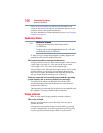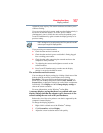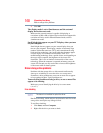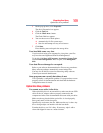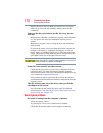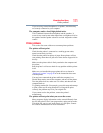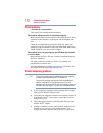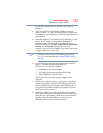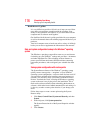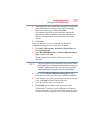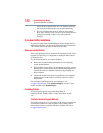173
If Something Goes Wrong
Wireless networking problems
site, the ISP’s (Internet Service Provider) service may be
disrupted.
❖ Verify that the Service Set Identifier (SSID), or network
name, is correct
- i.e., that it matches the SSID assigned to the
access point you are attempting to connect through. SSIDs are
case-sensitive.
❖ Check the Windows
®
Control Panel's Device Manager to verify
that the Wi-Fi
®
adapter is recognized by the Windows
®
operating system, and that the driver is loaded. To access
the Device Manager, click Start, Control Panel, System and
Security, and then System. Carefully note any error
messages
- these will be very helpful if you should confer with
a support technician at a later time.
To enable or disable wireless communication, use the Hot Key
Fn + F8. For more information see “Hot Keys/TOSHIBA Cards” on
page 184.
❖ Use IPCONFIG to verify that the computer has a useful IP
address
- one other than the private address of
169.254.xxx.xxx assigned by Windows
®
.
1 Click Start to open the Start menu.
2 Type
Cmd in the Search programs and files field.
3 Enter
IPCONFIG /ALL and press Enter.
The IP address for each active network adapter will be
displayed.
❖ Connect your computer directly to your router or broadband
modem, by plugging a standard CAT5 Ethernet patch cable
(sold separately) into your computer's RJ45 Ethernet port. If
your connection problem disappears, the problem lies in the
Wi-Fi
®
part of your network.
❖ If you have enabled any security provisions (closed system,
MAC address filtering, Wired Equivalent Privacy [WEP], etc.),
check the access point vendor's Web site for recent firmware
upgrades. Problems with WEP keys, in particular, are
frequently addressed in new firmware releases.
NOTE