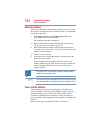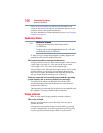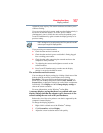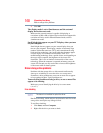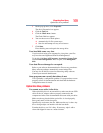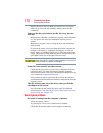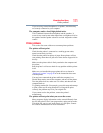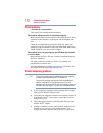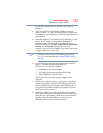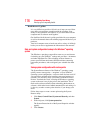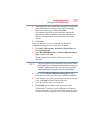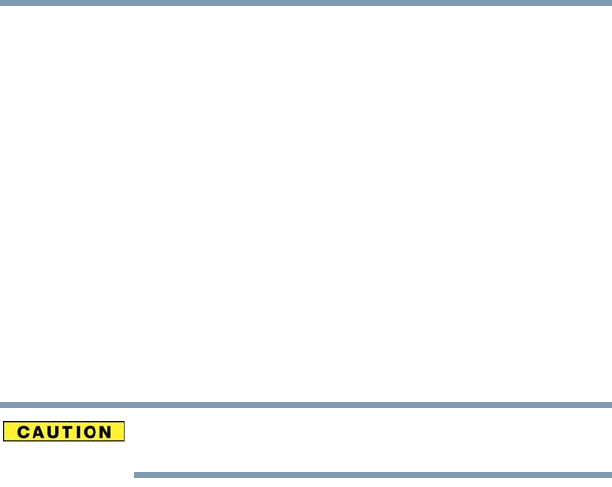
170
If Something Goes Wrong
Sound system problems
Replace the disc in the tray. Make sure that the disc is lying flat,
label side up. Close the tray carefully, making sure it has shut
completely.
You press the disc eject button, but the drive tray does not
slide out.
Make sure the computer is connected to a power source and turned
on. The optical disc drive eject mechanism requires power to
operate.
Make sure a program is not accessing the drive and preventing it
from ejecting.
If you need to remove a disc and cannot turn on the computer (for
example, if the battery is completely discharged), use a narrow
object, such as a straightened paper clip, to press the manual eject
button. This button is in the small hole next to the optical disc drive
eject button on the face of the optical disc drive tray.
Never use a pencil to press the manual eject button. Pencil lead can
break off inside the computer and damage it.
Some discs run correctly but others do not.
Check that the type of disc you are using is compatible with your
optical disc drive. For more information regarding supported
optical media formats, refer to the complete detail specifications for
your computer at pcsupport.toshiba.com.
If the problem is with an optical data disc, refer to the software’s
documentation and check that the hardware configuration meets the
program’s needs.
The disc will not come out of the drive when you click the
eject button on the screen.
Press the button on the optical disc drive itself. For additional
information see “You press the disc eject button, but the drive tray
does not slide out.” on page 170.
Sound system problems
No sound is coming from the computer’s speakers.
Adjust the volume control.
Try pressing
Fn + Esc to see if volume mute is disabled.
Check that the volume control on the computer is turned up.