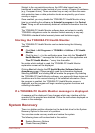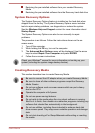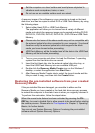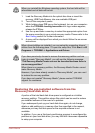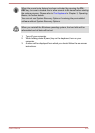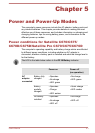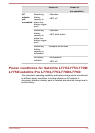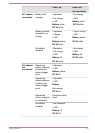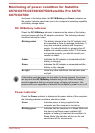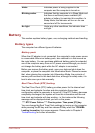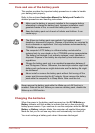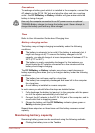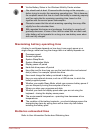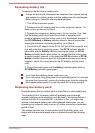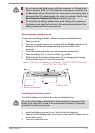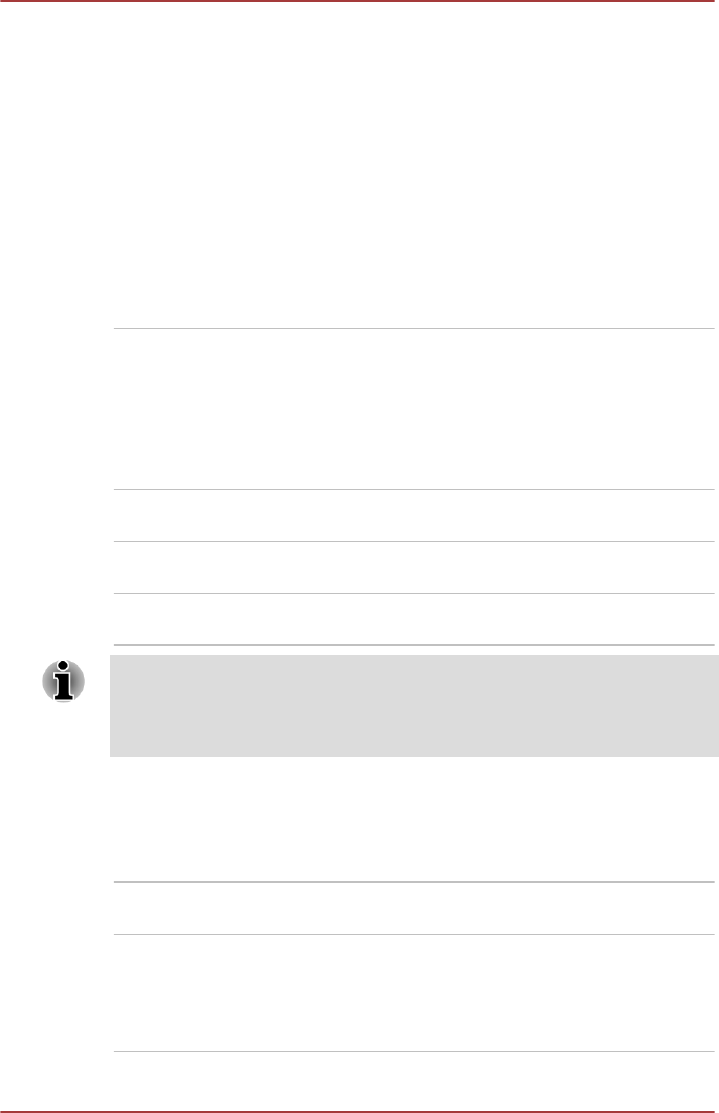
Monitoring of power condition for Satellite
C670/C675/C670D/C675D/Satellite Pro C670/
C675/C670D
As shown in the below table, the DC IN/Battery and Power indicators on
the system indicator panel alert you to the computer’s operating capability
and battery charge status.
DC IN/Battery indicator
Check the DC IN/Battery indicator to determine the status of the battery
pack and power with the AC adaptor connected. The following indicator
conditions should be noted:
Blinking amber The battery charge is low, the AC adaptor must
be connected in order to recharge the battery. It
may also indicate a problem with the power
supply. You should initially try plugging the AC
adaptor into another power outlet - if it still does
not operate properly, you should contact your
reseller or dealer.
Amber Indicates the AC adaptor is connected and the
battery is charging.
Green Indicates the AC adaptor is connected and the
battery is fully charged.
No light Under any other conditions, the indicator does
not light.
If the battery pack becomes too hot while it is being charged, the charge
will stop and the DC IN/Battery indicator will go out. When the battery
pack's temperature falls to a normal range, charging will resume - this
process will occur regardless of whether the computer's power is on or off.
Power indicator
Check the Power indicator to determine the power status of the computer -
the following indicator conditions should be noted:
Green Indicates power is being supplied to the
computer and the computer is turned on.
Blinking green Indicates that the computer is in Sleep Mode and
that there is sufficient power available (AC
adaptor or battery) to maintain this condition. In
Sleep Mode, this indicator will turn on for one
second and off for two seconds.
User's Manual 5-4