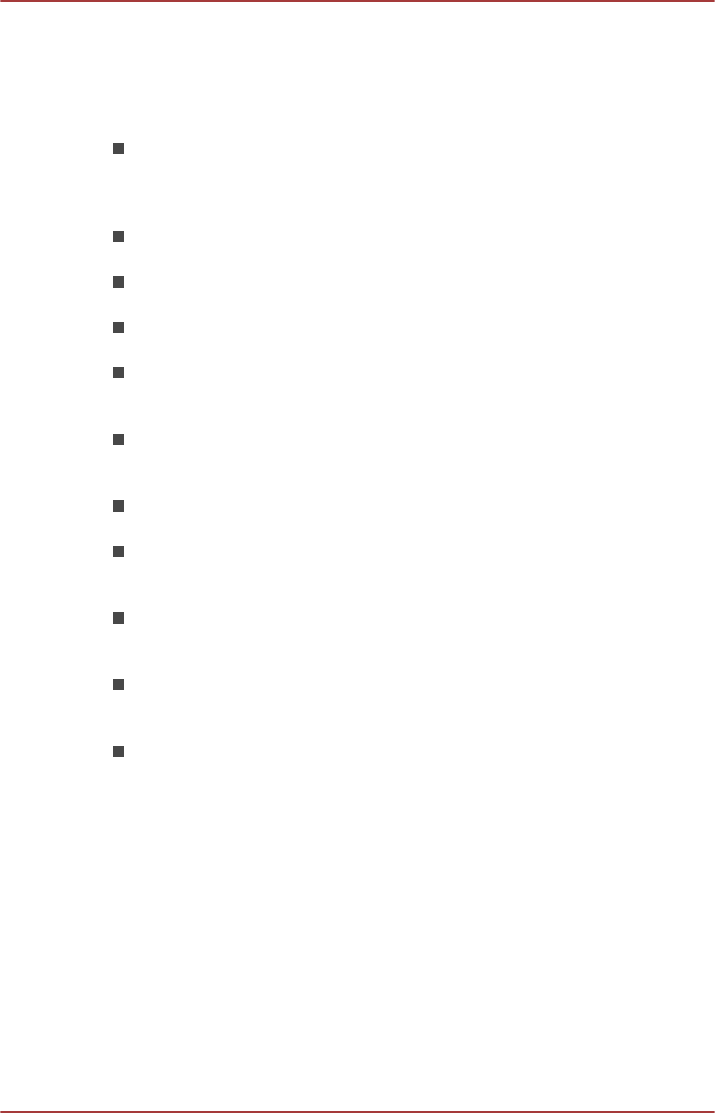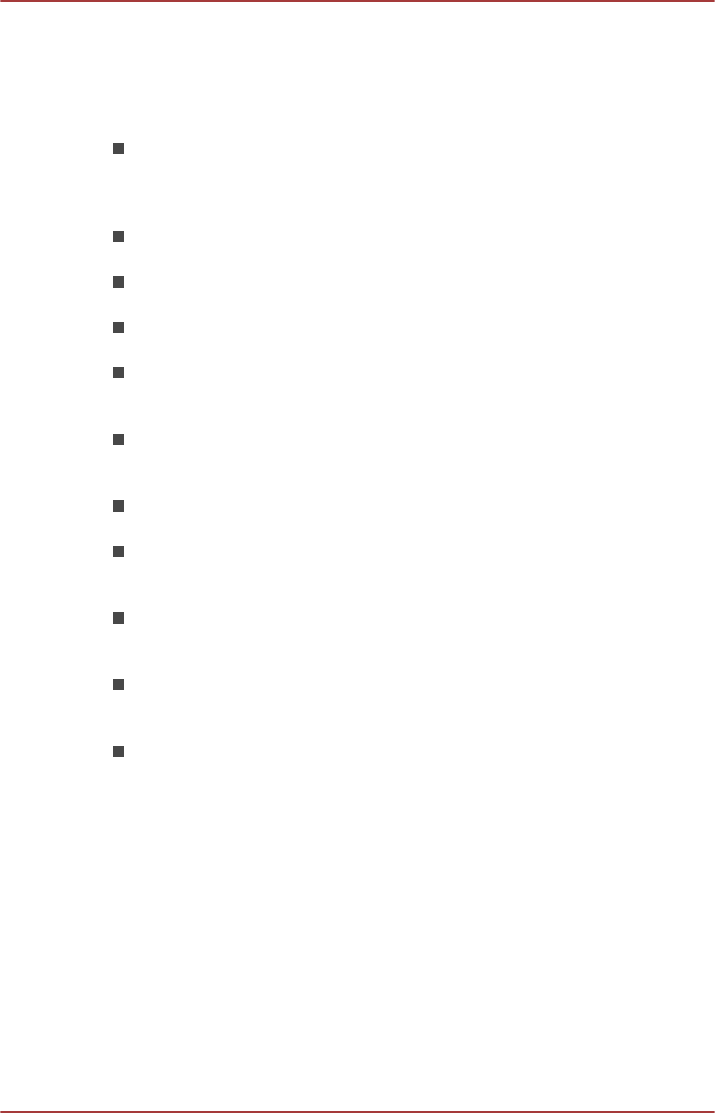
Notes on use
This software is a multimedia player which can be used to play back video,
music and photo. However, some files may not be able to play back
normally.
It is recommended that the AC adaptor be connected while TOSHIBA
Media Player is running. Power saving features may interfere with
smooth playback. When TOSHIBA Media Player is used with a battery
power, set the Power Options to "Balance".
The screen saver is disabled while TOSHIBA Media Player is playing
a video file or slideshows of photos.
The computer will not enter Sleep, Hibernation and shut-down mode
automatically, while TOSHIBA Media Player is running.
The display automatic power off function is disabled while TOSHIBA
Media Player is playing a video file or slideshows of photos.
The Resolution+ function was specially adjusted for the internal
monitor. Hence, please turn OFF Resolution+ when viewing on
external monitor.
Playback of high bit rate content may cause frame dropping, audio
skipping or decrease in computer performance.
The above problems could be remedied by turning Resolution+ off.
Tap/click the Refresh button on app commands to refresh the content
displayed on Library Screen. It won’t be refreshed automatically.
If sleep, hibernation, shutdown or reboot operation is in process during
uploading the files to SkyDrive, the operation will not be properly
completed.
This app doesn’t support to playback content protected by DRM. If you
try to play DRM protected content with Resolution+ On state, this app
may be closed.
Photos uploaded to SkyDrive are limited to a maximum resolution of
2048 x 2048 pixels. Any photo over that resolution will be scaled
proportionally to a maximum size of 2048 x 2048 pixels.
This app doesn't support DMS.
Operating TOSHIBA Media Player by sMedio TrueLink+
The steps for playing a video file on a local library:
1. Click My Local Library on the Start Page of TOSHIBA Media Player.
2. Click a video file to playback.
The steps for playing a music file on a local library:
1. Click My Local Library on the Start Page of TOSHIBA Media Player.
2. Click Music in the upper-left corner of the screen.
3. Select an artist icon or album icon for playback.
4. Click a music file to playback.
The steps for playing a photo file on a local library:
1. Click My Local Library on the Start Page of TOSHIBA Media Player.
User's Manual
5-13