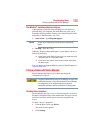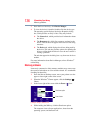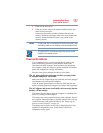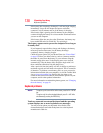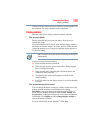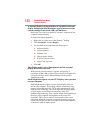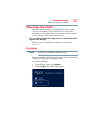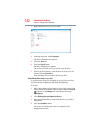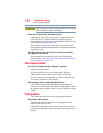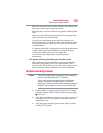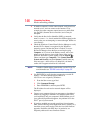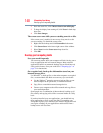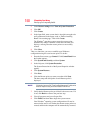143
If Something Goes Wrong
Optical disc drive problems
Your data files are damaged or corrupted.
Refer to your software documentation for file recovery procedures.
Many software packages automatically create backup files.
You may also be able to recover lost data using utility software.
Consult your network administrator.
Some applications run correctly but others do not.
This is probably a configuration problem. If an application does not
run properly, refer to its documentation and check that the hardware
configuration meets its needs.
Optical disc drive problems
You cannot access a disc in the drive.
If the optical disc drive is an external drive, make sure the two USB
cables or the AC adaptor cable are properly connected to the
computer and refer to the documentation that came with your drive.
Make sure the tray that holds the optical disc is closed properly.
Press gently until it clicks into place.
Open the tray and remove the disc. Make sure the tray is clean. Any
dirt or foreign object can interfere with the laser beam.
Examine the disc to see if it is dirty. If necessary, wipe it with a
clean cloth dipped in water or a neutral cleaner.
Replace the disc in the tray. Make sure that the disc is lying flat
against the tray, label side up. Close the tray carefully, making sure
it has shut completely.
You press the disc eject button, but the drive tray does not
slide out.
Make sure the computer is connected to a power source and turned
on. The optical disc drive eject mechanism requires power to
operate.
Make sure an application is not accessing the drive and preventing
it from ejecting.
If you need to remove a disc and cannot turn on the computer (for
example, if the battery is completely discharged), use a narrow
object, such as a straightened paper clip, to press the manual eject
button. This button is in the small hole next to the optical disc drive
eject button on the face of the optical disc drive tray.