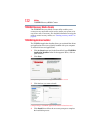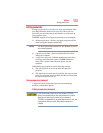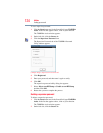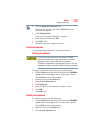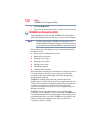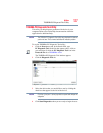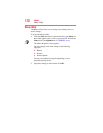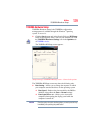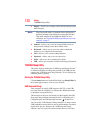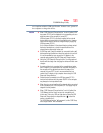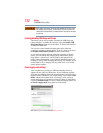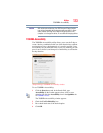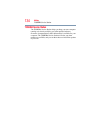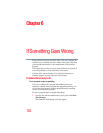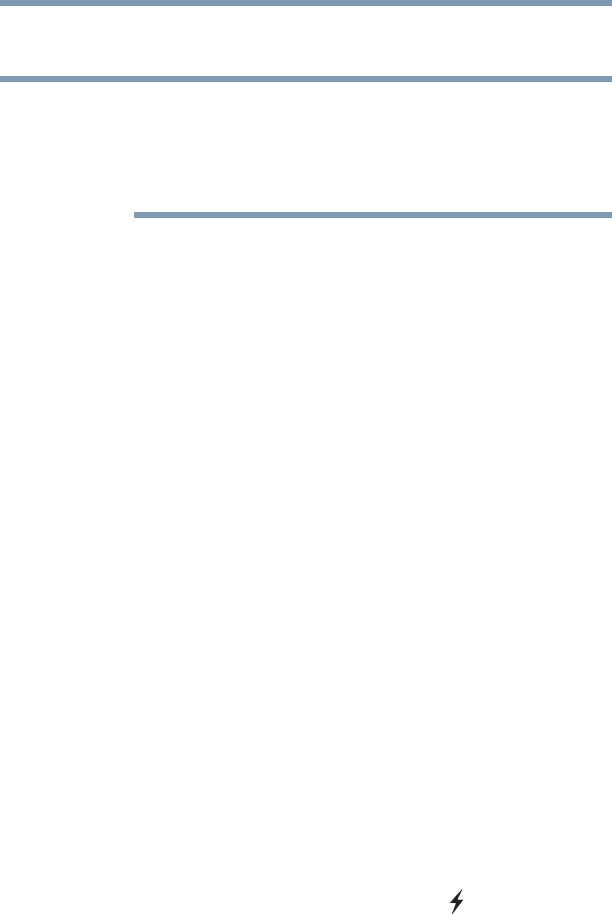
130
Utilities
TOSHIBA Sleep Utility
❖ Display—Allows you to change various default settings for the
built-in display
When the computer restarts, it remembers the last configuration. If
data does not appear on the display you are using after starting in
Sleep mode, press the
F4 key to toggle the display. For more
information, see “Directing the display output when you turn on the
computer” on page 77.
❖ General—Allows you to view the current BIOS version or
change certain settings back to their default values
❖ Keyboard—Allows you to access the wake-on keyboard
function, or to configure the function keys
❖ LAN—Allows you to set networking functions
❖ Password—Allows you to set a user password
❖ SATA—Allows you to set conditions for SATA
❖ USB—Allows you to enable or disable USB Legacy Emulation
TOSHIBA Sleep Utility
This utility displays whether the “USB Sleep and Charge function”
is enabled or disabled and shows the position of the USB port that
supports the “USB Sleep and Charge function.” It also displays the
remaining battery capacity.
Starting the TOSHIBA Sleep Utility
Click the Start button and, in the Search field, type Sleep Utility. In
the list that appears above, click on your selection.
USB Sleep and Charge
Your computer can supply USB bus power (DC 5V) to the USB
port even when the computer is in Sleep mode, Hibernation mode
or shutdown state (powered off).
This function can only be used for the port that supports the USB
Sleep and Charge function (hereinafter called “compatible port”).
Compatible ports are USB ports that have the ( ) symbol icon.
You can use the "USB Sleep and Charge function" to charge certain
USB compatible external devices such as mobile phones or portable
digital music players. However, the "USB Sleep and Charge
function" may not work with certain external devices even if they
NOTE