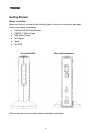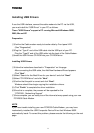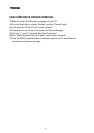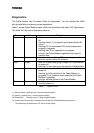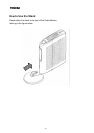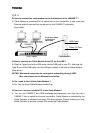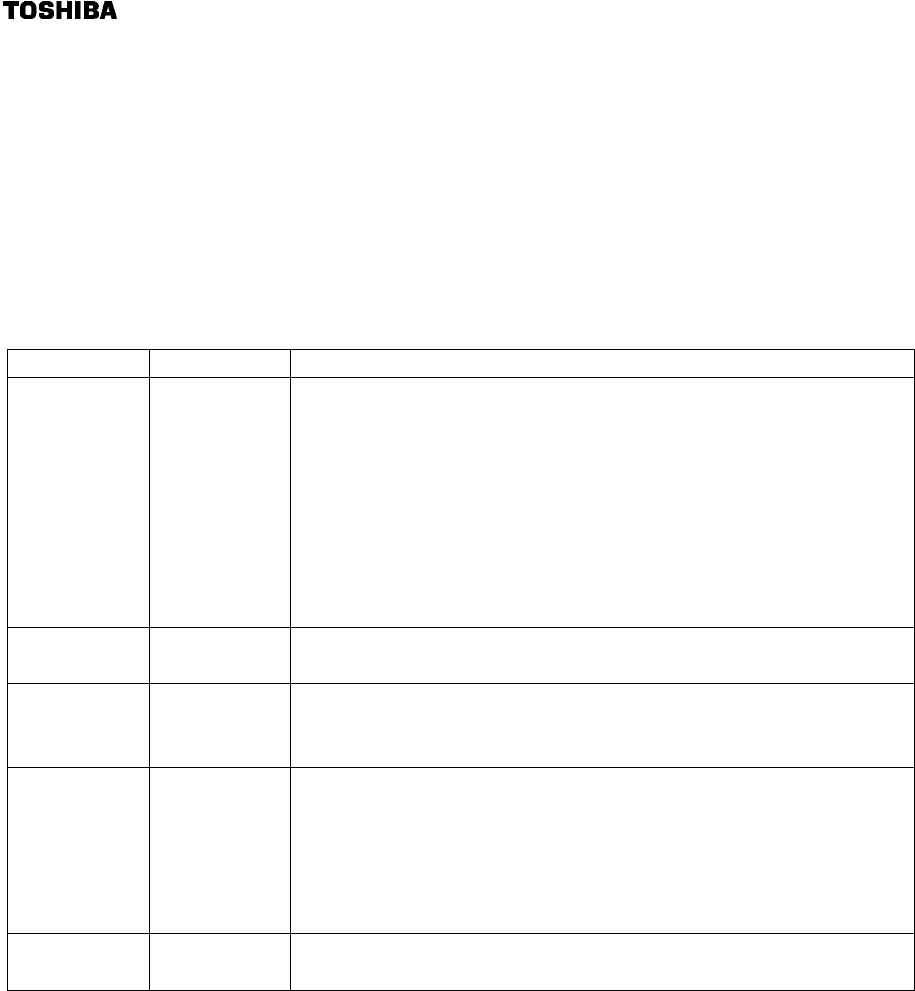
13
Diagnostics
The Cable Modem has five status LEDs for diagnostics. You can monitor the LEDs
during installation and during normal operations.
Table 1 shows Cable Modem status LEDs and identifies what each LED light means.
This table will help you to diagnose problems.
Function Color Definition
Cable Green - dark for no downstream RF carrier present or power
off
- flashing slowly(*1) for searching the downstream RF
carrier
- flashing(*2) for downstream RF carrier present and
ranging in progress
- flashing fast(*3)
for registration in progress
- solid for the Cable Modem registered and ready to
transfer data
PC Green - dark for no carrier to/from PC present or power off
- solid for carrier to/from PC present
Data Green - dark for no user data going through the Cable Modem
or power off
- flashing for user data going through the Cable Modem
Test Amber - dark for initial self-test of the Cable Modem OK(*4) or
power off
- flashing for initial self-test of the Cable Modem in
progress(*4) or software down loading of the Cable
Modem in progress
- solid for self-test failure of the Cable Modem
Power Green - dark for power off
- solid for power on
Table 1 Status LEDs
(*1) flashing slowly : flashing every 2 seconds (approximately)
(*2) flashing : flashing every 1 second (approximately)
(*3) flashing fast : flashing every 0.1 second (approximately)
(*4) It takes about 30 seconds to complete the self-test of the Cable Modem after power on.
Then searching the downstream RF carrier will be started.