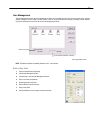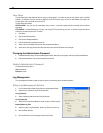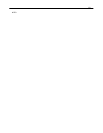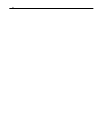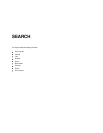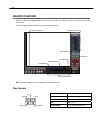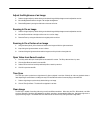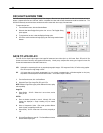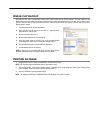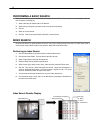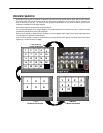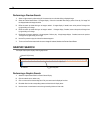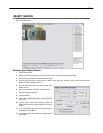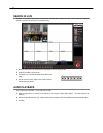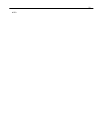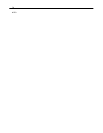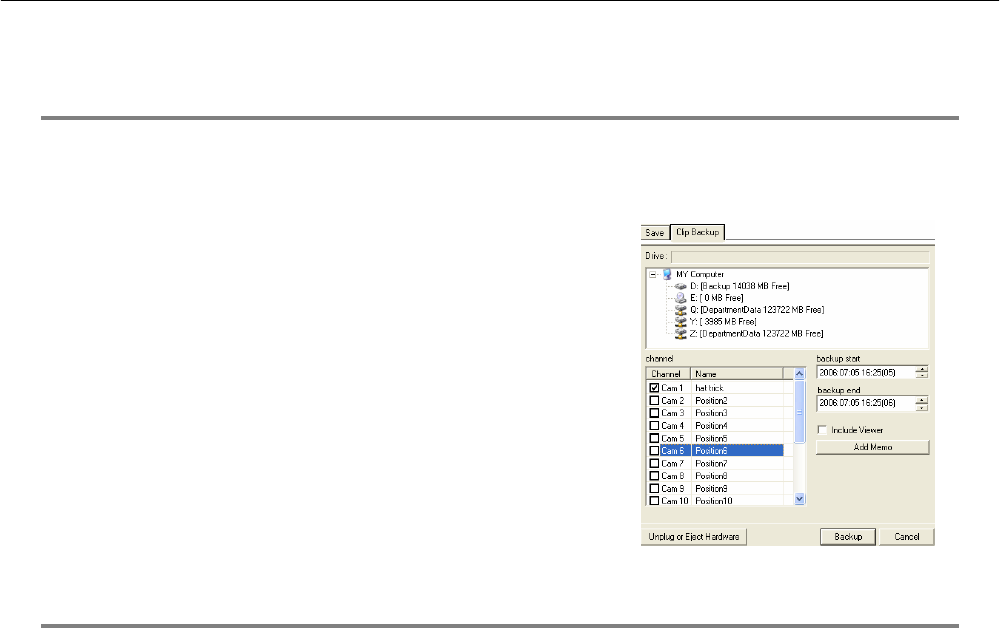
69
SINGLE CLIP BACKUP
Along with the Save option, a single camera backup option is also included with the Surveillix software. The single Camera or Clip
Backup allows the user to backup a single camera without having to backup multiple cameras at a given time. The Clip Backup option
gives the users the ability to choose a backup time frame, choose a specific camera, add memos, and even make a copy of the
Backup Viewer if needed.
1. From the Search screen, click the Save Button.
2. Select the drive from the file tree to save data to. (Hard disk drive,
removable drive, CD/DVD drive)
3. Select one camera from the list of
4. Define the Start and End time of the backup clip
5. Select the Include Viewer to include a copy of the proprietary Backup
Viewer Software to view the clip on virtually any windows machine
6. Click the Add Memo Button to include additional information
7. Click the Backup Button to start backup
NOTE: If backing up to a removable USB device click the Unplug or Eject
Hardware Button after backup is complete to safely remove the device.
PRINTING AN IMAGE
1. Using the Search screen to locate the desired frame. Double-click the image.
NOTE: Only one camera can be selected at a time for this function to work.
2. Click the Print Button. A Print Options window appears. Depending on the printer being used, there may be several printing
options available. Refer to the printer manual for more information.
3. Click the Print Button to print the selected images.
NOTE: The message “NO DEFAULT PRINTERS INSTALLED” will display if no printer is installed.