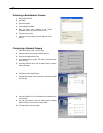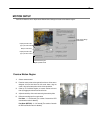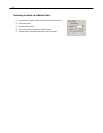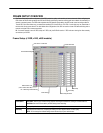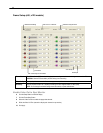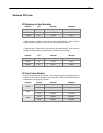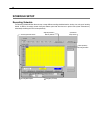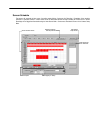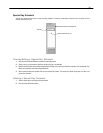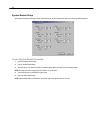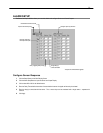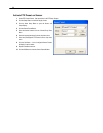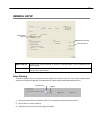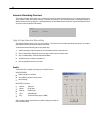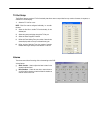48
Create a Recording Schedule
1. Select a day to begin creating the schedule for -or- Select the Day Selection Mode Button, enabling
Multi Day Selection, to create the same schedule for multiple days.
2. Highlight the Time-Blocks within the Recording Schedule Window for the camera(s) selected to schedule. Once the desired
Time-Blocks are highlighted, click a Recording Mode Button. The Time-Blocks should now appear Blue for Motion, Yellow for
Continuous and White for No Recording
NOTE: Leave cameras recording with Sensor Detection set to No Recording for the specified time block(s).
Create a Sensor Schedule
3. Select the Schedule Menu option and select the Sensor Radio Button. Select a single day or click the Day Selection Mode
Button to include multiple days in the schedule.
4. Highlight the Time-Blocks within the Recording Schedule Window for the sensor(s) to enable and schedule. Once the time
blocks are highlighted click the Enable Button. The time block will now appear red.
Scheduling Alarm Events
There are three types of Alarm Events:
ALARM EVENT: This option logs the Alarm Events on the local server.
CENTRAL STATION: This option sends the Alarm Events to Central Station software.
EMERGENCY AGENT: This option sends the Alarm Event to the Emergency Agent software.
Motion can be designated as an Alarm event. Often motion does not need to be treated as an Alarm event. Ex: During work hours
motion that occurs is expected and should not be treated as an Alarm. However, after business hours are over, any motion that
occurs should be treated as an Alarm.
5. Select the Schedule Menu – Select either Recording or Sensor
6. Highlight time blocks in the schedule that have been set to Motion (or Sensor) and click the desired Event buttons (Alarm Event,
Central Station, Emergency Agent). A corresponding letter will display in the selected time blocks
Emergency Agent Schedule
Video recording triggered by motion or sensor events can be sent to the Emergency Agent software.
1. Enable the Emergency Agent Event (see Scheduling Alarm Events above)
2. Enter the IP Address of a PC running the Emergency Agent software in the IP Address
3. Select the box next to the IP Address to enable it. Only one IP Address is supported at a time.
4. Enter the recording duration (in seconds) in the Emergency Time field.
5. See the Emergency Agent chapter for detailed information on setting up the Emergency Agent software.