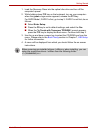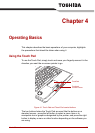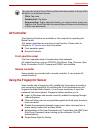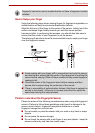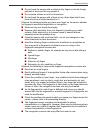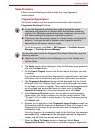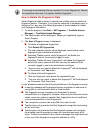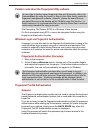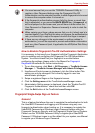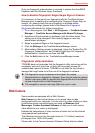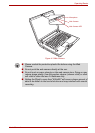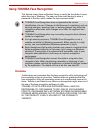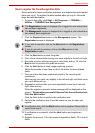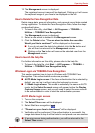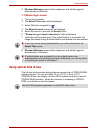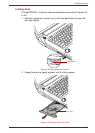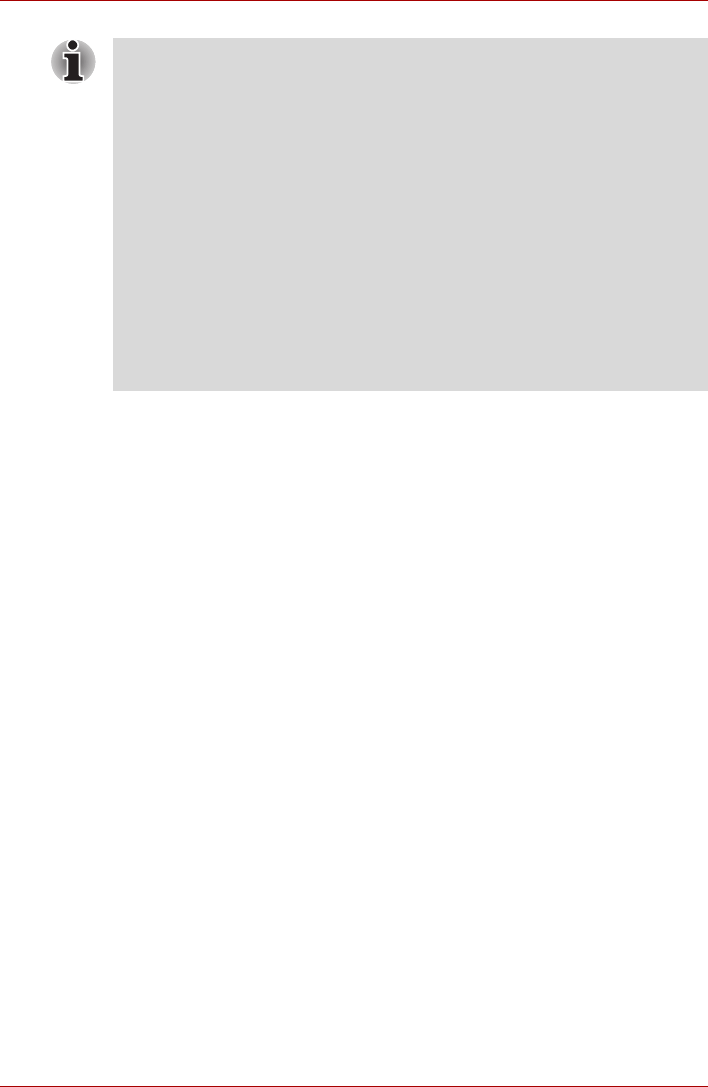
User’s Manual 4-8
Operating Basics
How to Enable Fingerprint Pre-OS Authentication Settings
It is necessary to first enroll your fingerprint with the Fingerprint Application
prior to enabling and configuring the Fingerprint Pre-OS Authentication
System. You should check that your fingerprint is enrolled before
configuring the settings (please refer to the Manual for Fingerprint
Registration/Enrollment for further instructions).
1. To run this program, click Start -> All Programs -> TrueSuite Access
Manager -> TrueSuite Access Manager with Admin Privileges.
2. UserAccountControl screen is displayed, click the Allow button.This
setting can only be changed if the currently logged in user has
administrator privileges.
3. Swipe a registered finger on the fingerprint sensor.
4. Click the Setting menu at the TrueSuiteAccessManager screen.
5. Administrator Setting screen is displayed, check the "Enable Pre-OS
Fingerprint Authentication" check box and then click OK.
6. Click the Exit button at the TrueSuiteAccessManager screen.
Fingerprint Single-Swipe Sign-on Feature
General
This is a feature that allows the user to complete the authentication for both
the User/BIOS Password and logging onto Windows using only one
fingerprint authentication when booting up. It is necessary to register the
User/BIOS Password and Windows Logon Password before using the
Fingerprint Power-on Security and this Fingerprint Single Sign-on Feature.
Please use the TOSHIBA Password Utility to register your User/BIOS
Password. If Windows Logon is not the default for your system, see Manual
to register your Windows Logon Password.
■ You must ensure that you use the TOSHIBA Password Utility to
register a User Password before using the Fingerprint Pre-OS
Authentication and its extended function to allow fingerprints to be used
to access the computer when it is turned on.
■ If the fingerprint authentication process fails five times, a preset time
limit is exceeded, or you press the BACK SPACE key, [Password =]
will be displayed on the screen and you will have to enter either the
User Password or Supervisor Password manually in order to start the
computer.
■ When swiping your finger, please ensure that you do it slowly and at a
constant speed. If you find that this does not improve the authentication
rate, you should try to adjust the speed at which the finger is swiped.
■ If there are any changes in the environment or settings related to
authorization, you will be required to provide authorization information
such as a User Password (and, if applicable, the HDD(Hard Disk Drive)
password).