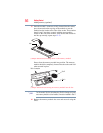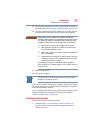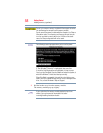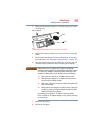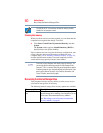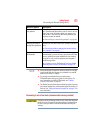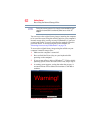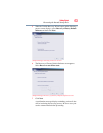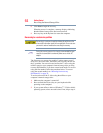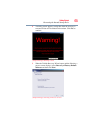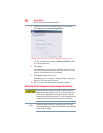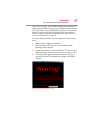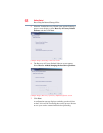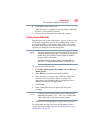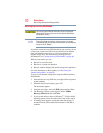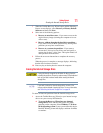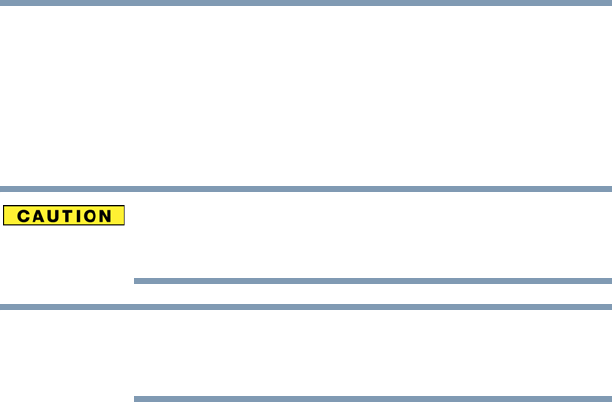
64
Getting Started
Recovering the Internal Storage Drive
8 Click Next to begin the recovery.
When the process is complete, a message displays indicating
that the internal storage drive has been recovered.
9 Press any key on the keyboard to restart the computer.
Recovering to a custom size partition
Recovering to a custom size partition deletes all partitions on the
drive and all information stored in those partitions. Be sure to save
your work to external media before executing the recovery.
During the recovery process it is strongly recommended that your
computer be connected to an external power source via the AC
adaptor.
The “Recover to a custom size partition” option restores your C:
drive to its out-of-box state, and allows you to specify the size for
the C: partition. You can resize and recover the C: drive using the
utilities stored on your computer’s internal storage drive or using
recovery DVDs/media, if you have created such media. To recover
using the first method, follow the procedure below. To recover
using the second method, see “Restoring from recovery
DVDs/media” on page 70.
To resize and recover the C: drive using the utilities on your
computer’s internal storage drive:
1 Make sure the computer is turned off.
2 Press and hold the 0 (zero) key on your keyboard while
powering on the computer.
3 If your system offers a choice of Windows
®
7 32-bit or 64-bit
operating system, select one at this time. If not, skip to step 4.
NOTE