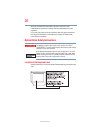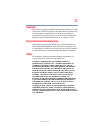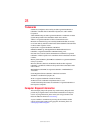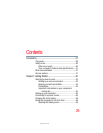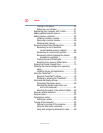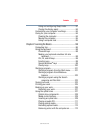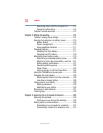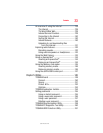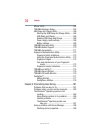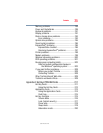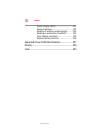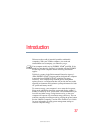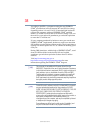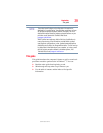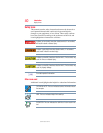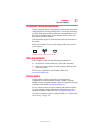34
Contents
5.375 x 8.375 ver 2.3
Mouse Utility.........................................................162
TOSHIBA Hardware Setup.....................................163
USB Sleep and Charge Utility................................166
Starting the USB Sleep and Charge Utility.......166
USB Sleep and Charge ....................................166
Enabling USB Sleep and Charge .....................168
Power supply mode settings...........................168
Battery settings...............................................168
TOSHIBA Zooming Utility......................................169
TOSHIBA Button Support......................................170
TOSHIBA Accessibility ..........................................171
Fingerprint Authentication Utility...........................172
Fingerprint utility limitations ...........................172
Using the Fingerprint Authentication Utility.....172
Fingerprint Logon ...........................................172
Care and maintenance of your fingerprint
reader .......................................................173
Fingerprint reader limitations..........................174
TOSHIBA eco Utility™ ...........................................175
TOSHIBA Service Station ......................................176
TOSHIBA PC Health Monitor.................................176
ConfigFree
®
...........................................................177
Getting Started................................................177
ConfigFree
®
Utilities........................................178
Chapter 6: If Something Goes Wrong....................................181
Problems that are easy to fix ................................181
Problems when you turn on the computer............182
The Windows
®
operating system is not
working...........................................................185
Using Startup options to fix problems ............186
Internet problems ...........................................187
The Windows
®
operating system can
help you ....................................................187
Fixing a problem with Device Manager .................188
Checking device properties .............................188