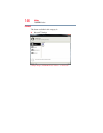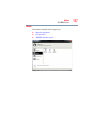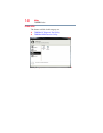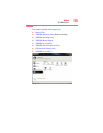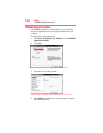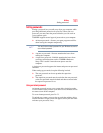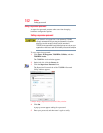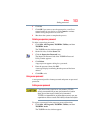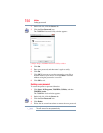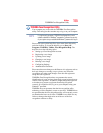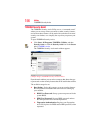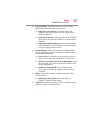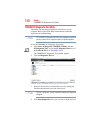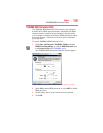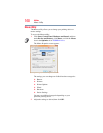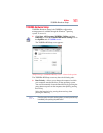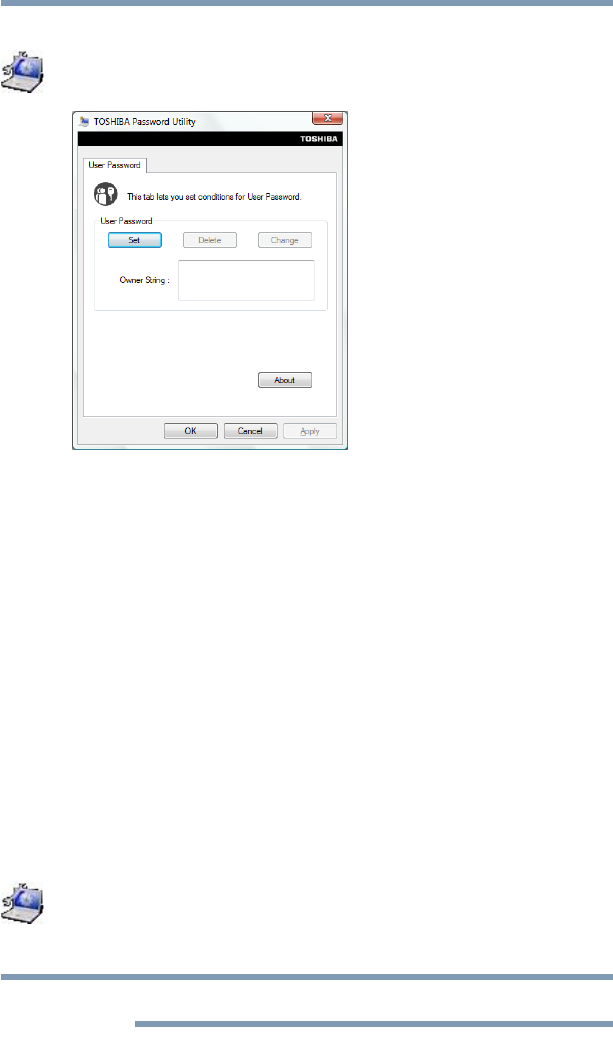
154
Utilities
Setting passwords
2 On the left side, click the Secure tab.
3 Click the User Password icon.
The TOSHIBA Password Utility window appears.
(Sample Image) TOSHIBA Password Utility window
4 Click Set.
5 Enter your password, and then enter it again to verify.
6 Click Set.
7 Click OK if you want to save the password to a text file or
external media of your choice, or click Cancel to continue
without saving the password to a text file.
8 Click OK to exit.
Deleting a user password
To cancel the power-on password function:
1 Click Start, All Programs, TOSHIBA, Utilities, and then
TOSHIBA Assist.
The TOSHIBA Assist window appears.
2 On the left side, click the Secure tab.
3 Click the User Password icon.
4 Click Delete.
5 Follow the on-screen instructions to remove the user password.
This will remove the user password only.
NOTE