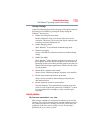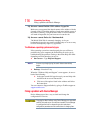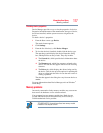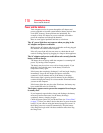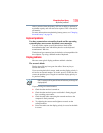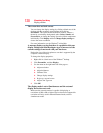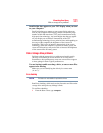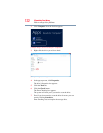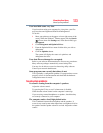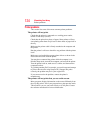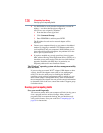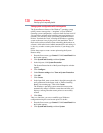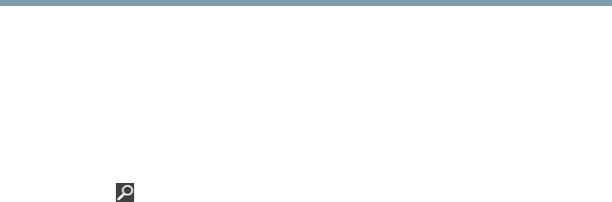
123
If Something Goes Wrong
Sound system problems
Your hard disk seems very slow.
If you have been using your computer for a long time, your files
may have become fragmented. Run Disk Defragmenter.
To do this:
1 Move your pointer over the upper or lower right corner of the
screen. When the Windows
®
Charms appear click the Search
( ) Charm, then click Settings and, in the Search field, type
Defragment.
2 Click Defragment and Optimize Drives.
3 From the Optimize Drives menu click the drive you wish to
defragment.
4 Click the Optimize button.
The system will display the status as it optimizes and
defragments the drive.
Your data files are damaged or corrupted.
Refer to your software documentation for file recovery procedures.
Many software packages automatically create backup files.
You may also be able to recover lost data using utility software.
Consult your network administrator.
Some programs run correctly but others do not.
This is probably a configuration problem. If a program does not run
properly, refer to its documentation and check that the hardware
configuration meets its needs.
Sound system problems
No sound is coming from the computer’s speakers.
Adjust the volume control.
Try pressing the
F11 key to see if volume mute is disabled.
Check that the volume control on the computer is turned up.
If you are using external headphones or speakers, check that they
are securely connected to your computer.
The computer emits a loud, high-pitched noise.
This is feedback between the microphone and the speakers. It
occurs in any sound system when input from a microphone is fed to
the speakers and the speaker volume is too loud. Adjust the volume
control.