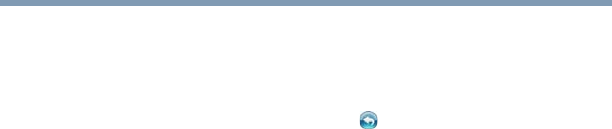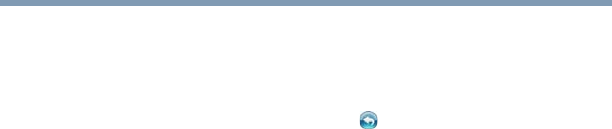
12
Running and Managing a Backup Job
Creating a Bootable CD/DVD
Complete System Restore
Restoring in Complete System:
1 In the Action menu select Restore, or at the bottom right of the
main screen click the Restore ( ) button.
2 Click the Complete System Restore tab.
3 The steps in restoring the complete system are displayed. You
can also print out the steps along with the graphics if needed.
Restore Options:
Location—You can restore the backup files to the original location
by selecting Original, or change the location by selecting Other
and then specify the location in the box next to it.
Overwrite Original Files—This option replaces the original files
with the backed up files.
Creating a Bootable CD/DVD
To select the drive to restore and schedule:
1 Click the Tools menu and select Create Bootable CD/DVD.
2 In the dialog box select the optical disc drive in the dropdown
menu.
3 Insert a blank CDR/RW or DVDR/RW disc.
4 Click Start to create the bootable disc.
Running Backup Now EZ on Startup
Backup Now EZ automatically launches during startup if there is at
least one enabled job previously set to backup at Startup and the
application was running when the system was last rebooted or shut
down. It is important to have Backup Now EZ running when you
are adding, deleting, and modifying data from the backup source.
This is the best way to keep your backup destination up to date.