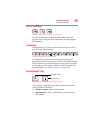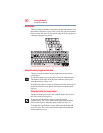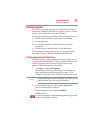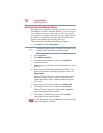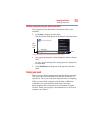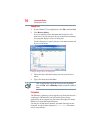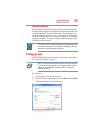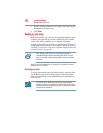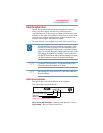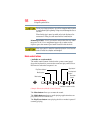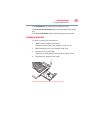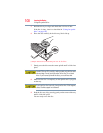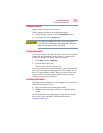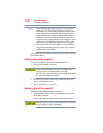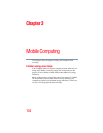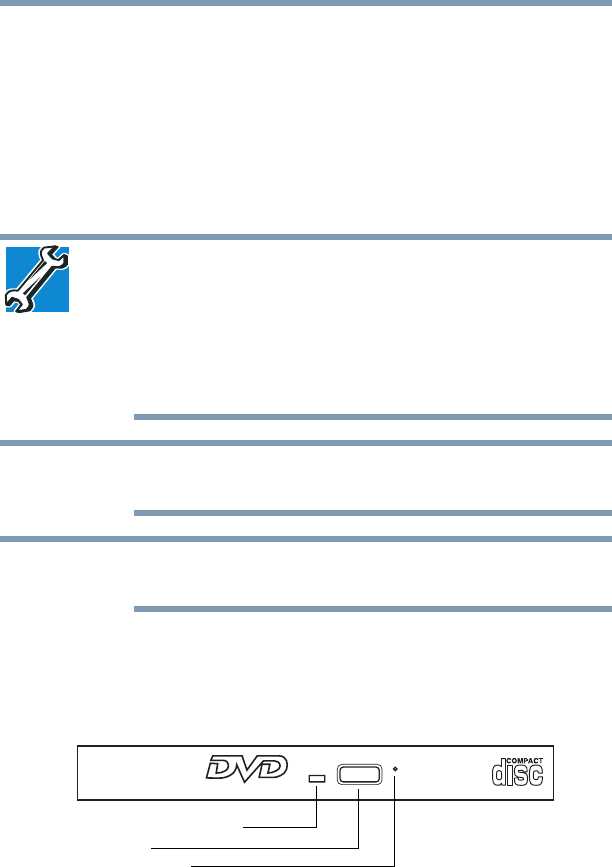
97
Learning the Basics
Using the optical drive
Using the optical drive
Optical storage has become the preferred medium for software,
music, and video. Digital versatile discs (DVDs) provide a
significant increase in data storage and support features that are not
available on any other video platform. These features include wide-
screen movies, multiple language tracks, digital surround sound,
multiple camera angles, and interactive menus.
For these reasons, your computer may come with an optical drive.
TECHNICAL NOTE: Your optical drive is set to play region 1 (North
America) DVD-ROMs. If you play a DVD disc from another region,
the drive will automatically change to play in the format of the other
region. The drive will allow you to change regions four times. On the
fourth change, the region will be “locked in.” That is, the drive will
only play DVDs from that last region. Note that changing from region
1 to region 2 and back to region 1 is counted as two changes.
For optimum DVD performance, it is recommended that you play
DVDs while running the computer on AC power.
When viewing DVD movies use the DVD Player software that came
with your computer.
Optical drive components
The optical drive is located on the side of the computer.
Your optical drive may look like this:
(Sample Illustration) Optical drive
Drive in-use indicator light—Indicates when the drive is in use.
Eject button—Press to release the disc tray.
NOTE
NOTE
Drive in-use indicator light
Eject button
Manual eject hole