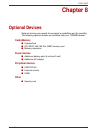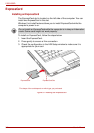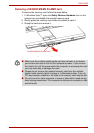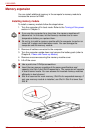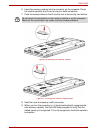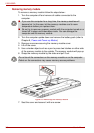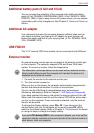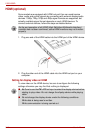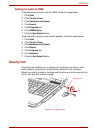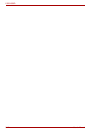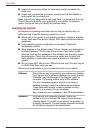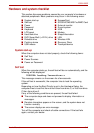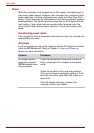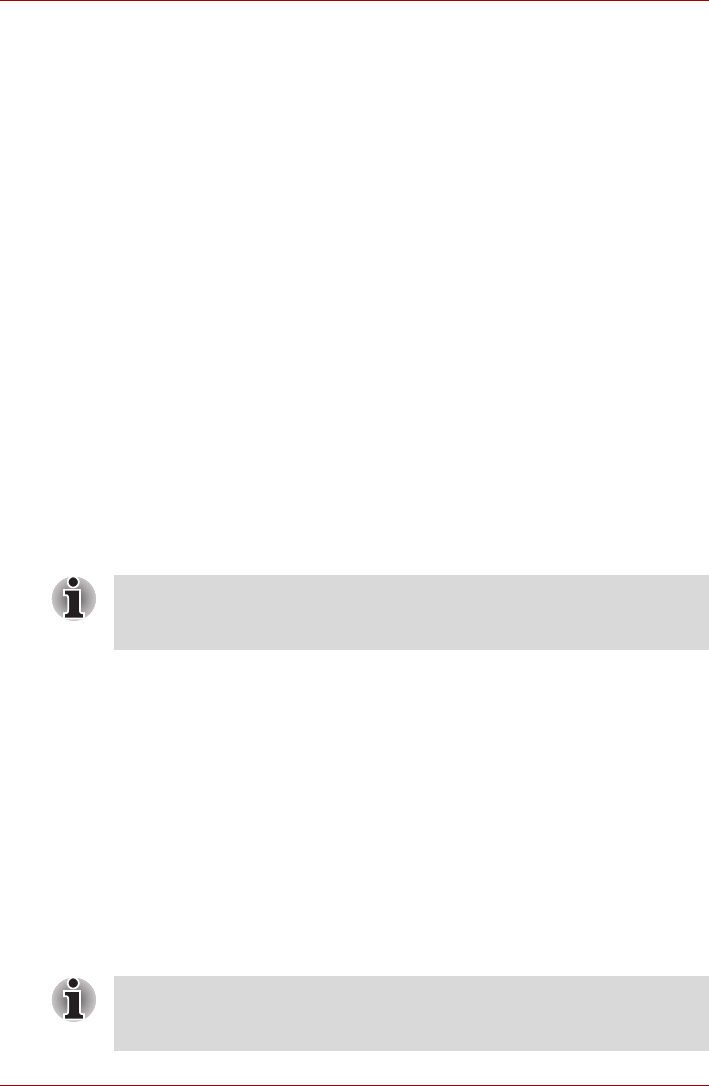
User’s Manual 8-9
L350/L350D
Additional battery pack (6 Cell and 9 Cell)
You can increase the portability of the computer with additional battery
packs (6 Cell: PA3536U-1BRS/PA3536U-1BAS, 9 Cell: PA3537U-1BRS/
PA3537U-1BAS). If you’re away from an AC power source, you can replace
a low battery with a fully charged one. See Chapter 6, Power and Power-up
Modes.
Additional AC adaptor
If you frequently transport the computer between different sites such as
your home and office, purchasing an AC adaptor for each location will
reduce the weight and bulk of your carrying load. (2 Pin: PA3468U-1ACA,
3 Pin: PA3468E-1AC3)
USB FDD Kit
The 3 1/2" external FDD drive module can be connected to the USB port.
External monitor
An external analog monitor can be connected to the external monitor port
on the computer. The computer supports VGA and Super VGA video
modes. To connect a monitor, follow the steps below.
1. Connect the monitor to the external monitor port.
2. Turn the monitor’s power on.
When you turn on the power, the computer automatically recognizes the
monitor and determines whether it is color or monochrome.
You can use the HW Setup to select between
Auto-Selected
and
LCD+Analog RGB
displays. Refer to Chapter 7, HW Setup and Passwords.
If you have selected
LCD+Analog RGB
under the
Display
options of the HW
Setup, both the external monitor and the internal LCD will be active when
you turn on the computer. If
Auto-Selected
is selected, only the external
monitor will be active.
To change the display settings, press FN + F5. If you disconnect the
monitor before you turn the computer off, be sure to press FN + F5 to
switch to the internal display. Refer to Chapter 5, The Keyboard, for details
on using hot keys to change the display setting.
The hibernation and sleep feature can be used with an external monitor.
Simply enable Resume and the computer will maintain the data as it is
displayed on the external monitor.
If you set LCD+Analog RGB for the computer’s display, you must set the
computer’s display resolution to the same as that of the external monitor or
other device, such as a projector.