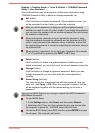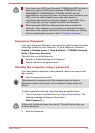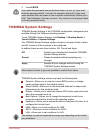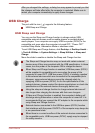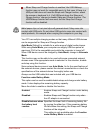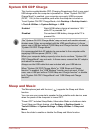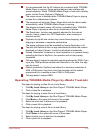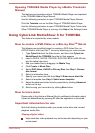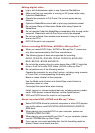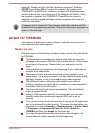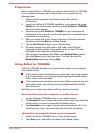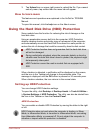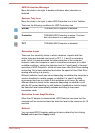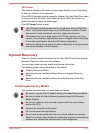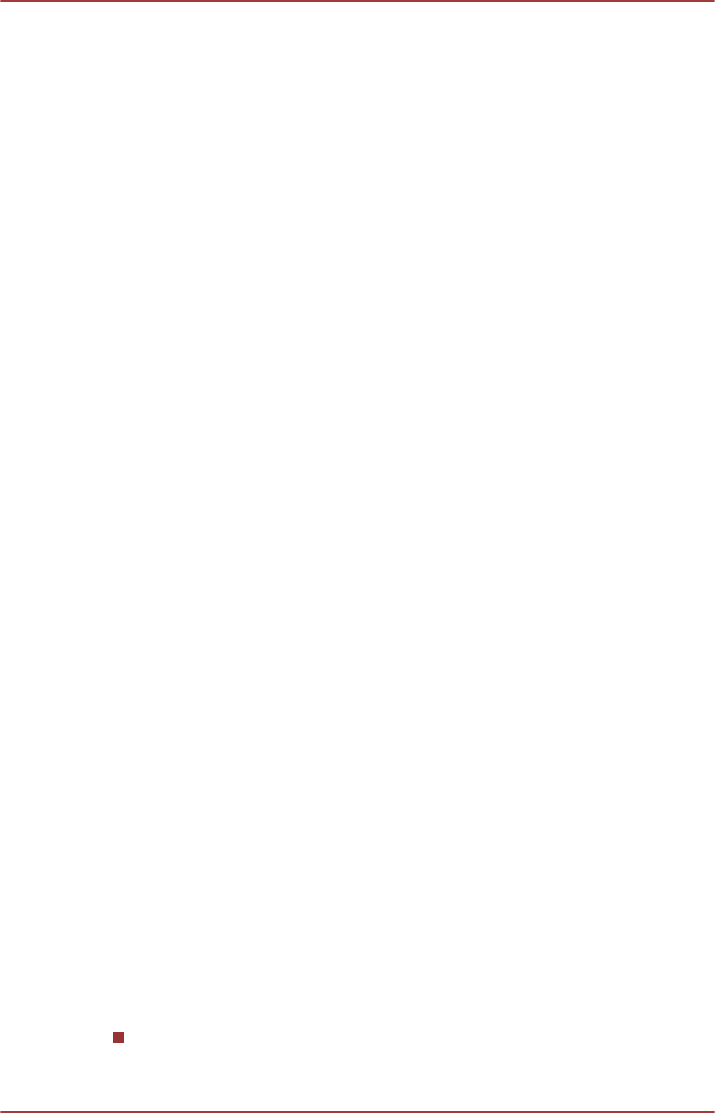
Opening TOSHIBA Media Player by sMedio TrueLink+
Manual
The features and operations about TOSHIBA Media Player are explained
in the TOSHIBA Media Player Manual.
Use the following procedure to open TOSHIBA Media Player Manual:
Click the Tutorials icon on the Start Page of TOSHIBA Media Player.
Use the following procedure to open TOSHIBA Media Player Online help:
When TOSHIBA Media Player is running, click Help of the Settings charm.
Using CyberLink MediaShow 6 for TOSHIBA
This feature is supported by some models.
How to create a DVD-Video or a Blu-ray Disc
TM
Movie
The following are simplified steps for creating a DVD-Video Disc, an
AVCHD Disc or a Blu-ray Disc™ movie by importing your video sources.
1.
Type CyberLink from the Start screen, and then click CyberLink
MediaShow 6 for TOSHIBA from the list that appears.
2. Insert a DVD-R, DVD+R, DVD-RW, DVD+RW, BD-R or BD-RE disc
into the optical disc drive.
3. Add your media files by dragging it to Media Tray.
4. Click Create -> Movie Disc.
5. Select DVD-Video, AVCHD or Blu-ray Disc from Step1: Choose
disc format.
6. Select a destination drive.
7. Specify your movie disc title from Step 2: Enter movie disc title.
8. Select a template from Step 3: Select menu template.
9. Setup the advanced video & audio properties by clicking Advanced
button on the top.
10. Start burning your movie disc by clicking Burn button.
How to learn more
Please refer to the Help and Manual files for additional information about
CyberLink MediaShow by pressing F1 after the application is launched.
Important information for use
Note the following limitations when you create movie discs and convert/
playback media files.
Playing digital video
High-resolution video playback may not be smooth depending on your
environment.
User's Manual 5-16