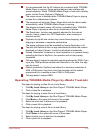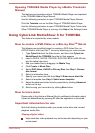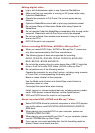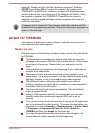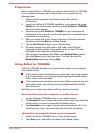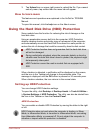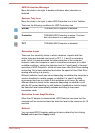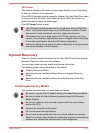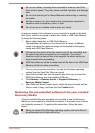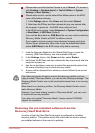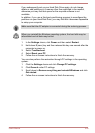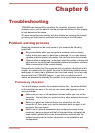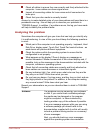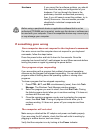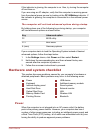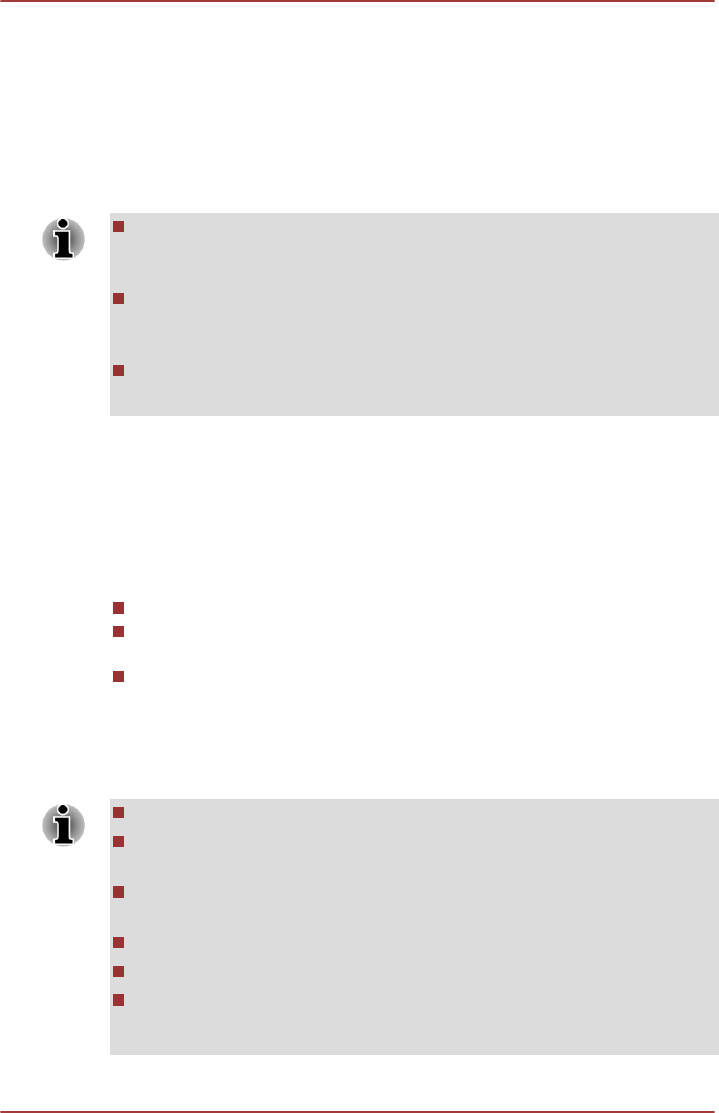
3D Viewer
This feature displays a 3D object on the screen which moves in according
to tilting or vibration of the computer.
When HDD Protection detects computer vibration the Hard Disk Drive head
is parked and the 3D object disk rotation will stop. When the head is un-
parked the disk will begin to rotate again.
Click 3D Viewer button to start.
This 3D object virtually represents the Computer's internal Hard Disk
Drive. This representation may vary from the actual number of disks,
disk rotation, head movement, part size, shape and direction.
This feature may use a large amount of CPU and memory on some
models. The computer may become slow or sluggish when attempting
to run other applications while the 3D Viewer is displayed.
Intensely shaking the computer or other subjecting it to strong impacts
may cause damage to the computer.
System Recovery
There is a hidden partition allocated on the Hard Disk Drive for the System
Recovery Options in the event of a problem.
You can also create recovery media and restore the system.
The following items will be described in this section:
Creating Recovery Media
Restoring the pre-installed software from your created Recovery
Media
Restoring the pre-installed software from the Recovery Hard Disk
Drive
Creating Recovery Media
This section describes how to create Recovery Media.
Be sure to connect the AC adaptor when you create Recovery Media.
Be sure to close all other software programs except the Recovery
Media Creator.
Do not run software such as screen savers which can put a heavy
load on the CPU.
Operate the computer at full power.
Do not use power-saving features.
Do not write to the media when the virus check software is running.
Wait for it to finish, then disable virus detection programs including any
software that checks files automatically in the background.
User's Manual 5-23