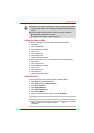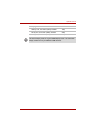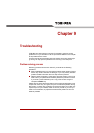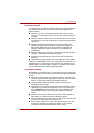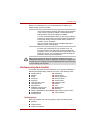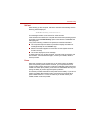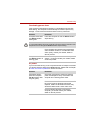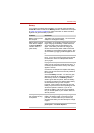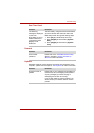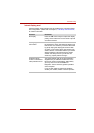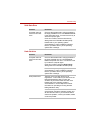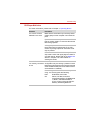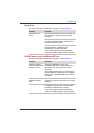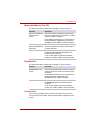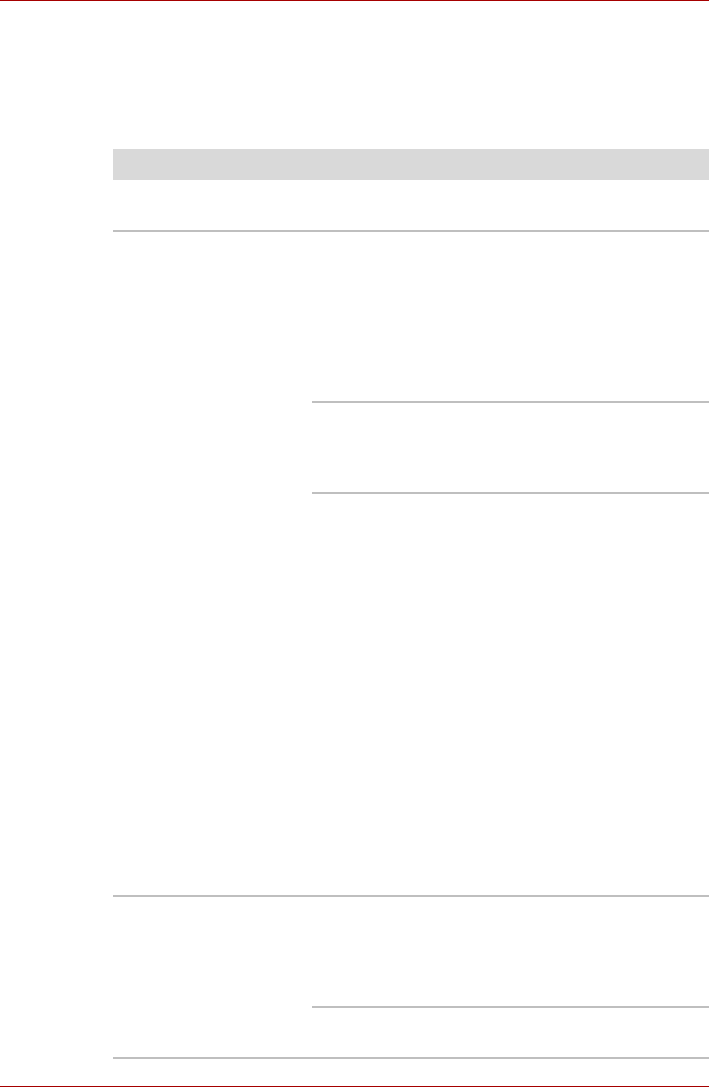
User’s Manual 9-6
Troubleshooting
Battery
If you suspect a problem with the battery, you should check the status of
the DC IN indicator as well as the Battery indicator. Please refer to Chapter
6, Power and Power-up Modes for more information on these indicators,
together with general battery operation.
Problem Procedure
Battery doesn’t power
the computer
The battery may be discharged - connect the AC
adaptor to recharge the battery.
Battery doesn’t charge
when the AC adaptor
is attached (Battery
indicator does not
glow amber).
If the battery is completely discharged, it will not
begin charging immediately, in these instances
you should wait a few minutes before trying
again. If the battery still does not charge, you
should check that the power outlet to which the
AC adaptor is connected is supplying power - this
can be tested by plugging another appliance into
it.
Check whether the battery is hot or cold to the
touch - if so, it will not charge properly and should
be allowed to reach room temperature before
you try again.
Unplug the AC adaptor and remove the battery to
make sure its connecting terminals are clean - if
necessary wipe them with a soft dry cloth lightly
dipped in alcohol.
Connect the AC adaptor and replace the battery,
taking care to ensure that it is securely seated in
the computer.
Check the Battery indicator - if it does not glow,
allow the computer to charge the battery for at
least twenty minutes. If the Battery indicator
starts to glow after this period, allow the battery
to continue to charge for at least another twenty
minutes before turning on the computer.
However, if the indicator still does not glow, the
battery may be at the end of its operating life and
should be replaced. However, if you do not
believe the battery is at the end of its operating
life, you should speak to your reseller, dealer or
service provider.
Battery doesn’t power
the computer as long
as expected
If you frequently recharge a partially charged
battery, the battery might not charge to its full
potential - in these instances you should fully
discharge the battery and then attempt to charge
it again.
Check the Power saver option under Select a
power plan in the Power Options.