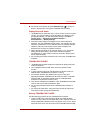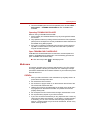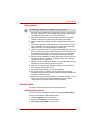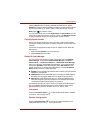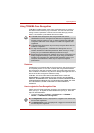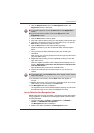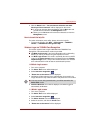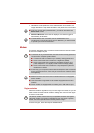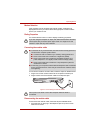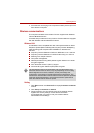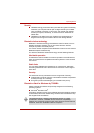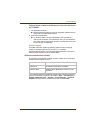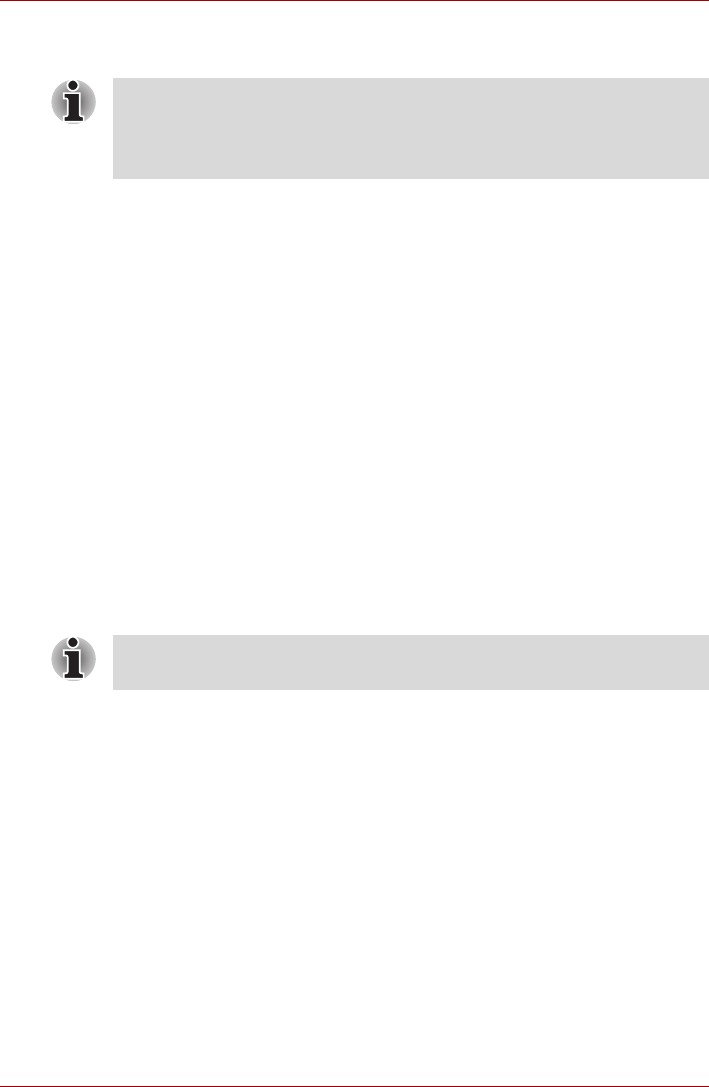
User’s Manual 4-25
Operating Basics
2. Click the Register face button in the Management screen. The
Registration screen is displayed.
3. Click the Next button to start the guide.
4. First, take a picture while moving your neck slightly to the left and right.
5. Now take a picture while moving your neck down and up. Or click the
Back button to practice the guide once more.
6. Click the Next button to start image-capturing process.
Adjust the position of your face so that it fits within the face-shaped
frame.
7. Once your face has been positioned properly, the recording will
commence.
Start moving your neck very slightly to the left and right, and then move
your neck down and up.
8. Registration will end after you have repeatedly moved your neck left,
right, down and up.
When the register succeeds, below message will be displayed on the
screen: " Registration successful. Now we'll do the verification test.
Click the Next button."
Click the Next button to perform the verification test.
9. Perform the verification test. Face the screen as you do when you
register.
10. If verification is successful, click the Next button and register an
account.
11. Register the account. Fill in the account registration fields. Fill in the all
fields. When you have finished it, click Next button.
12. The Management screen is displayed.
The registered account name will be displayed. Clicking on it will cause
the captured image of your face to be displayed on the left.
How to Delete the Face Recognition Data
Delete image data, account information, and personal record data created
during registration. To delete the Face Recognition Data, follow the steps
as described below:
1. To launch this utility, click Start -> All Programs -> TOSHIBA ->
Utilities -> TOSHIBA Face Recognition.
The Management screen is displayed.
2. Select a user which is deleted in the Management screen.
■ If you wish to practice, click on the Next button in the Registration
screen.
■ If you do not wish to practice, click on the Skip button in the
Registration screen.
■ If verification fails, click the Back button and re-register. Please refer to
step 8 from step 6.