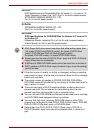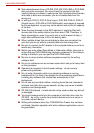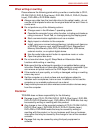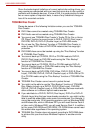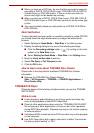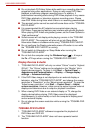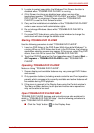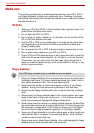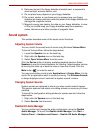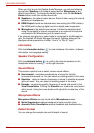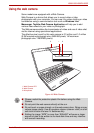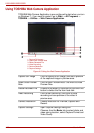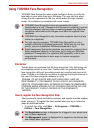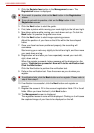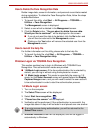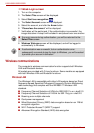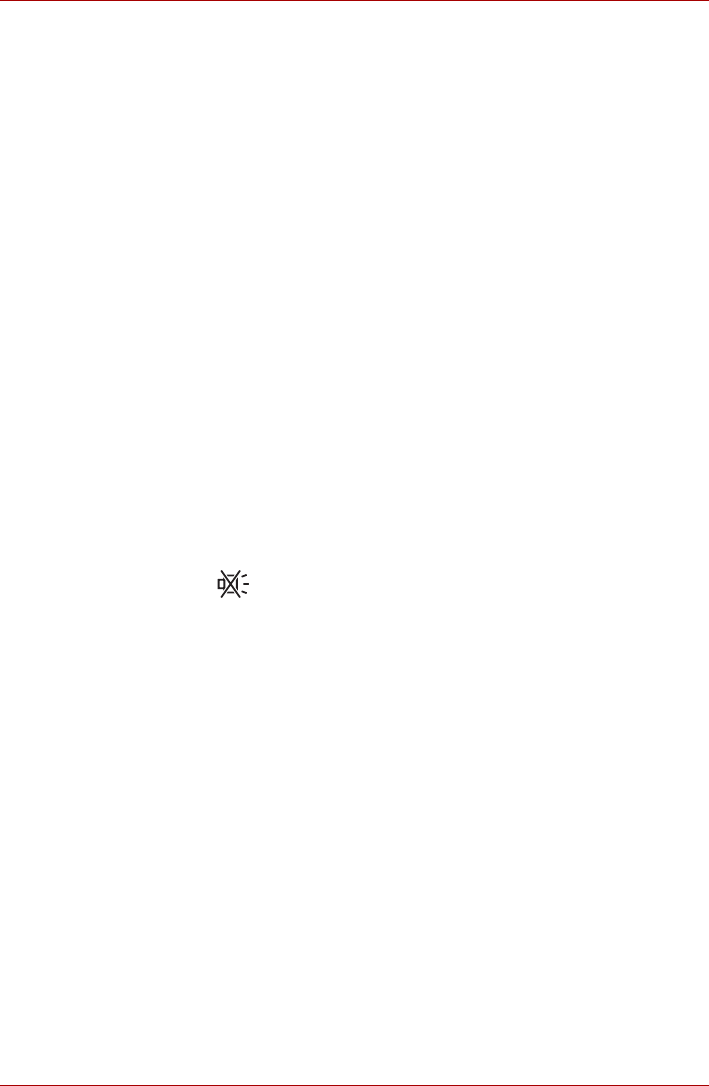
User’s Manual 4-17
L500/L505/L500D/L505D
8. Data may be lost if the floppy diskette is twisted, bent, or exposed to
direct sunlight, extreme heat or cold.
9. Do not place heavy objects on your floppy diskettes.
10. Do not eat, smoke, or use items such as erasers near your floppy
diskettes as foreign particles inside the jacket of the floppy diskette can
damage the magnetic surface.
11. Magnetic energy can destroy the data on your floppy diskettes. In view
of this you should keep your floppy diskettes away from speakers,
radios, televisions and other sources of magnetic fields.
Sound system
This section describes some of the audio control functions.
Adjusting System Volume
You can control the overall level of sound using Windows Volume Mixer.
To launch Volume Mixer, follow the steps below.
1. Locate the Speaker icon on the task tray.
2. Right-click the Speaker icon on the task tray.
3. Select Open Volume Mixer from the menu.
Click the Device button to display available playback devices. Select
Speakers to use the internal speakers for listening. Adjust speaker volume
by moving the slider up or down to raise or lower the volume. Click the
Mute button to mute the sound.
You may see another control under Applications in Volume Mixer. It is the
control for an application which is currently running. The Windows Sounds
is always displayed since it controls the system sounds’ volume.
Changing System Sounds
System sounds are assigned to inform you when certain events happen.
This section explains how select an existing scheme or save one you have
modified.
To launch the configuration dialog window for system sounds, follow the
steps below.
1. Right-click the Speaker icon on the task tray.
2. Select Sounds from the menu.
Realtek HD Audio Manager
You can confirm and change the audio configuration using the Realtek
Audio Manager. To launch the Realtek Audio Manager, click Start ->
Control Panel -> Hardware and Sound -> Realtek HD Audio Manager.