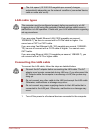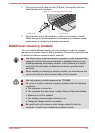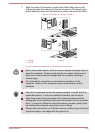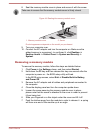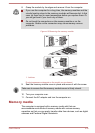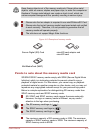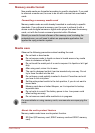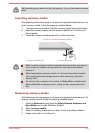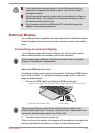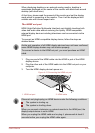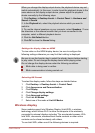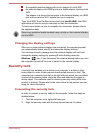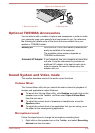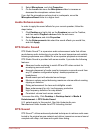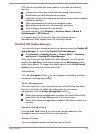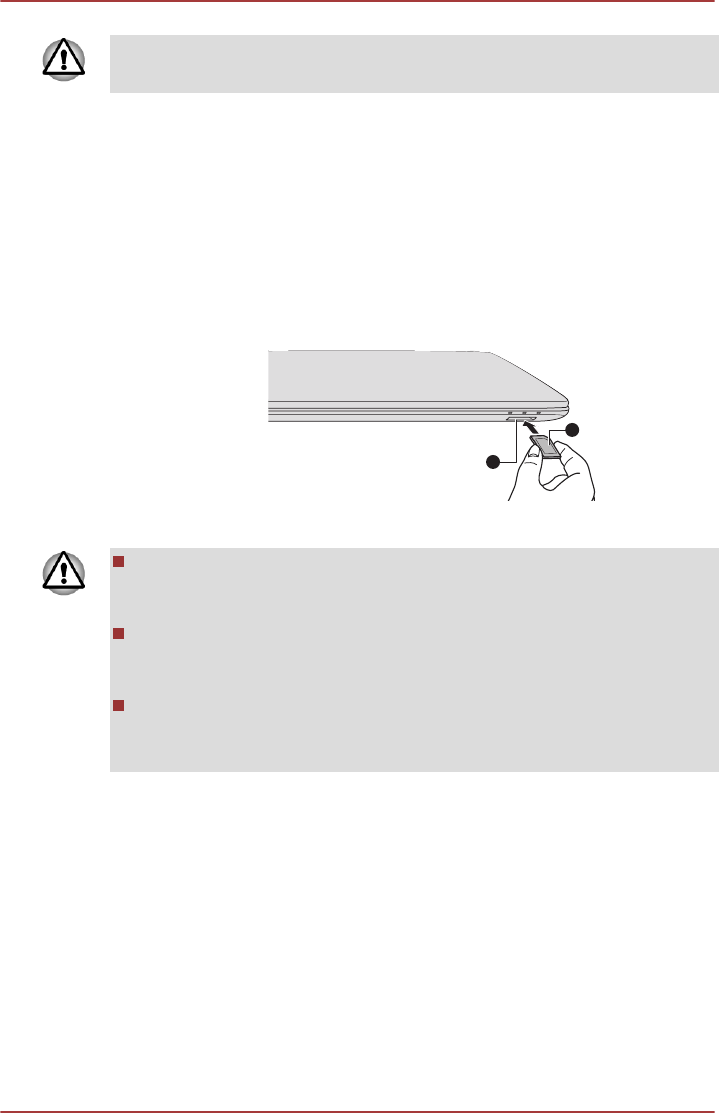
Set the write-protect switch to the lock position, if you do not want to record
data.
Inserting memory media
The following instructions apply to all types of supported media devices. To
insert memory media, follow the steps as detailed below:
1. Turn the memory media so that the contacts (metal areas) face down.
2. Insert the memory media into the memory media slot on the front of
the computer.
3. Press the memory media gently until it clicks into place.
Figure 4-11 Inserting memory media
2
1
1. Memory media slot 2. Memory media
Make sure the memory media is oriented properly before you insert it.
If you insert the media in wrong direction, you may not be able to
remove it.
When inserting the memory media, do not touch the metal contacts.
You could expose the storage area to static electricity, which can
destroy data.
Do not turn the computer off or switch to Sleep Mode or Hibernation
Mode while files are being copied - doing so may cause data to be
lost.
Removing memory media
The following instructions apply to all types of supported media devices. To
remove memory media, follow the steps as detailed below:
1. Click the Desktop tile and open the Safely Remove Hardware and
Eject Media icon on the Windows Taskbar.
2. Select memory media.
3. Push the memory media until you hear a click to partially release it.
4. Grasp it and pull it out of the slot.
User's Manual
4-33