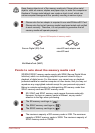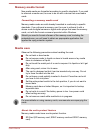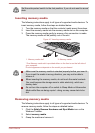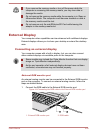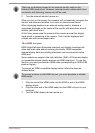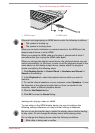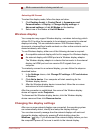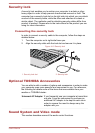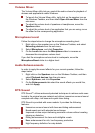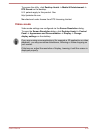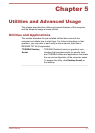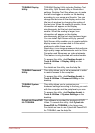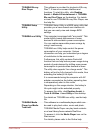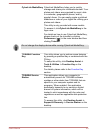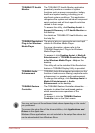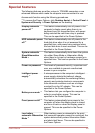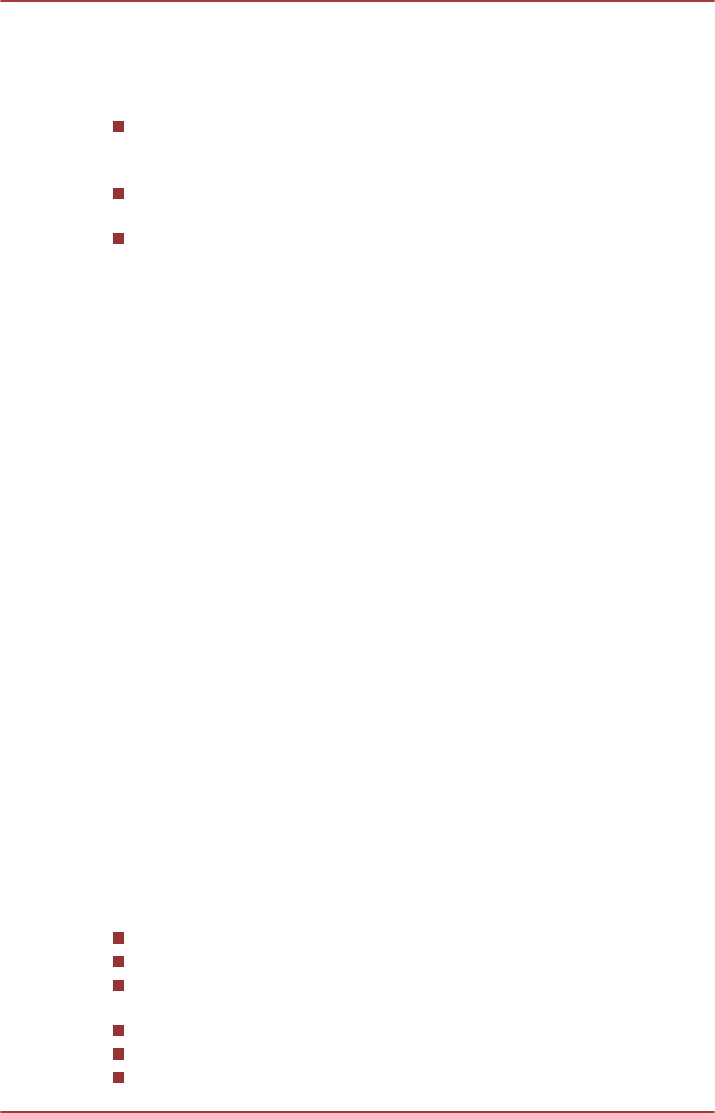
Volume Mixer
The Volume Mixer utility lets you control the audio volume for playback of
devices and applications under Windows.
To launch the Volume Mixer utility, right click on the speaker icon on
the Windows Taskbar, and then select Open Volume Mixer from the
sub menu.
To adjust the volume level of speakers or headphones, move the
Speakers slider.
To adjust the volume level of an application that you are using, move
the slider for the corresponding application.
Microphone Level
Follow the steps below to change the microphone recording level.
1. Right click on the speaker icon on the Windows Taskbar, and select
Recording devices from the sub menu.
2. Select Microphone, and click Properties.
3. On the Levels tab move the Microphone slider to increase or
decrease the microphone volume level.
If you feel the microphone volume level is inadequate, move the
Microphone Boost slider to a higher level.
Audio Enhancements
In order to apply the sound effects for your current speaker, follow the
steps below.
1. Right click on the Speakers icon on the Windows Taskbar, and then
select Playback devices from the sub menu.
2. Select Speakers, and click Properties.
3. On the Enhancements tab select the sound effects you would like,
and click Apply.
DTS Sound
DTS Sound™ utilizes advanced patented techniques to retrieve audio cues
buried in the original source material and deliver immersive surround sound
complete with deep, rich bass and crystal clear dialog.
DTS Sound is provided with some models. It provides the following
features:
Immersive surround sound with bass and dialog enhancement
Broad sweet spot with elevated sound image
Improved volume output delivering maximum volume without creating
clipping or distortion
Dialog enhancement for clear and intelligible vocals
Bass enhancement for rich, low frequency production
High frequency definition for crisp details
User's Manual
4-33