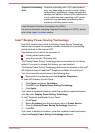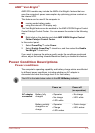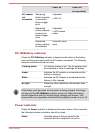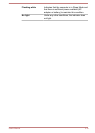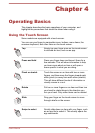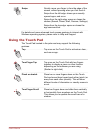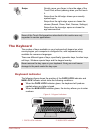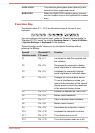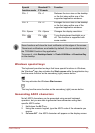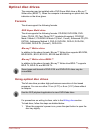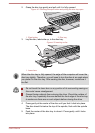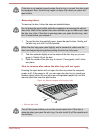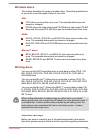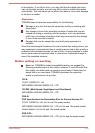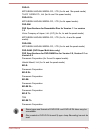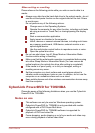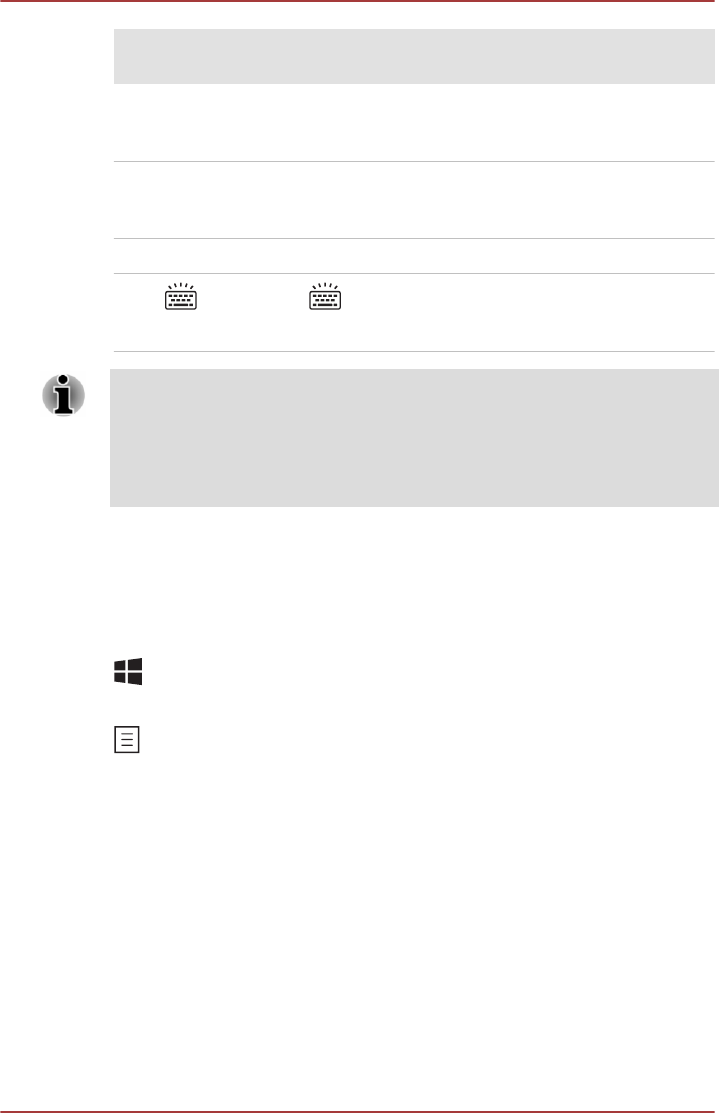
Special
function mode
Standard F1-
F12 mode
Function
FN + 1 FN + 1 Reduces the icon size on the desktop
or the font sizes within one of the
supported application windows.
FN + 2 FN + 2 Enlarges the icon size on the desktop
or the font sizes within one of the
supported application windows.
FN + Space FN + Space Changes the display resolution.
FN + FN +
Turns the keyboard backlight on or
off. This function is supported with
some models
Some functions will show the toast notification at the edges of the screen.
Those toast notifications are disabled by default. You can enable them in
the TOSHIBA Function Key application.
To access it, click Desktop Assist -> Tools & Utilities -> Function Key
on the desktop.
Windows special keys
The keyboard provides two keys that have special functions in Windows,
the Windows
®
logo key activates the Start screen while the application key
has the same function as the secondary (right) mouse button.
This key activates the Windows Start screen.
This key has the same function as the secondary (right) mouse button.
Generating ASCII characters
Not all ASCII characters can be generated using normal keyboard
operation, but you are able to generate these characters using their
specific ASCII codes.
1. Hold down the ALT key.
2. Using the numeric keypad, type the ASCII code of the character you
require.
3. Release ALT - the ASCII character will appear on the display screen.
User's Manual
4-5