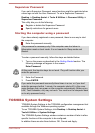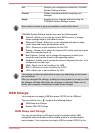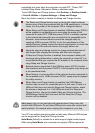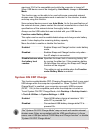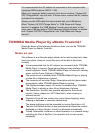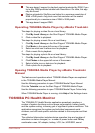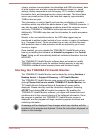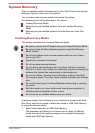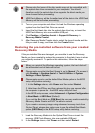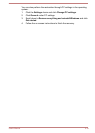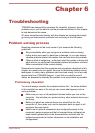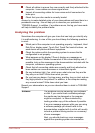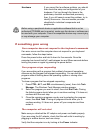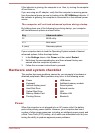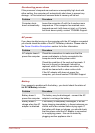Please note that some of the disc media may not be compatible with
the optical disc drive connected to your computer. You should
therefore verify the optical disc drive supports the blank media you
have chosen before proceeding.
USB Flash Memory will be formatted and all the data in the USB Flash
Memory will be lost when proceeding.
2. Turn on your computer and allow it to load the Windows operating
system from the Hard Disk Drive as normal.
3. Insert the first blank disc into the optical disc drive tray, or insert the
USB Flash Memory into one available USB port.
4. Click Desktop -> Desktop Assist -> Support & Recovery ->
Recovery Media Creator.
5. After Recovery Media Creator starts, select the type of media and the
title you wish to copy, and then click the Create button.
Restoring the pre-installed software from your created
Recovery Media
If the pre-installed files are damaged, you are able to use the Recovery
Media you have created to restore the computer to the state it was in when
you originally received it. To perform this restoration, follow the steps
below:
When you reinstall the Windows operating system, the hard disk will
be reformatted and all data will be lost.
Please make sure that the Boot Speed is set to Normal. (To access it,
click Desktop -> Desktop Assist -> Tool & Utilities -> System
Settings -> Boot Options.)
Please make sure to use the default Boot Mode option in the BIOS
setup utility before restoring.
1. In the Settings charm, click Power and then select Restart.
2. Hold down the F2 key and then release this key one second after
the computer is power on - the BIOS setup utility will load.
In the BIOS setup screen, select Advanced -> System Configuration
-> Boot Mode -> UEFI Boot (Default).
If you set the Boot Mode as CSM Boot, the recovery media created by
Recovery Media Creator will NOT be able to restore.
If you create a recovery image using advanced recovery tools from
Control Panel, please also make sure to use the default Boot Mode
option (UEFI Boot) in the BIOS setup utility before restoring.
1. Load the Recovery Media into the Optical Disc Drive or insert the
recovery USB Flash Memory into one available USB port.
2. In the Settings charm, click Power and then select Restart.
User's Manual
5-17