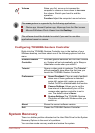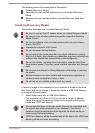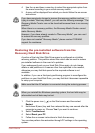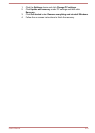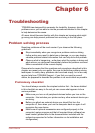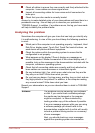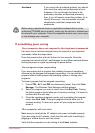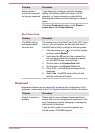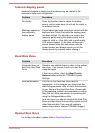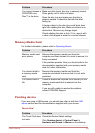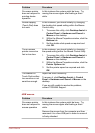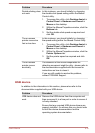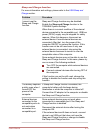If the indicator is glowing, the computer is on. Also, try turning the computer
off and then on.
If you are using an AC adaptor, verify that the computer is receiving power
from the external power source by looking at the DC IN/Battery indicator. If
the indicator is glowing, the computer is connected to a live external power
source.
The computer will not load advanced options during startup
By holding down one of the following keys during startup, your computer
will load advanced options as shown below.
Key Advanced option
F2 BIOS utility
F12 Boot menu
0 (zero) Recovery options
If your computer starts to load the Operating System instead of desired
advanced options, follow the steps below:
1.
Click the power icon ( ) on the Start screen and then select
Restart.
2. Hold down the corresponding key and then release this key one
second after the computer is power on.
3. Follow the on-screen instructions to proceed.
Hardware and system checklist
This section discusses problems caused by your computer’s hardware or
attached peripherals. Basic problems may occur in the following areas:
Power
Keyboard
Internal display panel
Hard Disk Drive
Optical Disc Drive
Memory Media Card
Pointing Device
USB device
Sound system
External monitor
LAN
Wireless LAN
Bluetooth
Power
When the computer is not plugged into an AC power outlet, the battery
pack is the primary power source. Your computer also has Real Time
Clock (RTC) function. All of the power resources are interrelated with
anyone having the ability to produce apparent power problems.
User's Manual
6-4