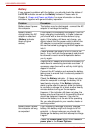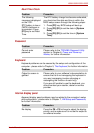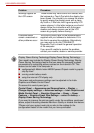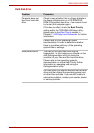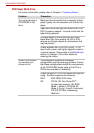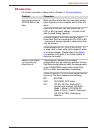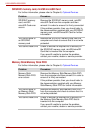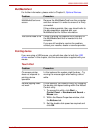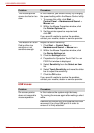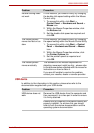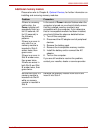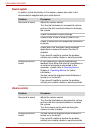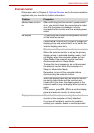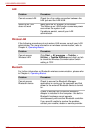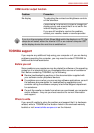9-14 User’s Manual
L550/L550D/L555/L555D
USB mouse
The mouse pointer
moves too fast or too
slow
In this instance, you should initially try changing
the speed setting within the Mouse Control utility.
1. To access this utility, click Start ->
Control Panel -> Hardware and Sound ->
Mouse icon.
2. Within the Mouse Properties window, click
the Pointer Options tab.
3. Set the pointer speed as required and
click OK.
If you are still unable to resolve the problem,
contact your reseller, dealer or service provider.
The reaction of Touch
Pad is either too
sensitive or not
sensitive enough.
Adjust the touch Sensitivity.
1. Click Start -> Control Panel ->
Hardware and Sound -> Mouse icon.
2. Within the Mouse Properties window, click
the Device Settings tab.
3. Click the Settings button.
4. Properties for Synaptics Touch Pad Vx.x on
PS/2 Port window is displayed.
5. Select Sensitivity from the Select an item
list.
6. Select Touch Sensitivity and move the slider
bar to adjust the sensitivity.
7. Click the OK button.
If you are still unable to resolve the problem,
contact your reseller, dealer or service provider.
Problem Procedure
On-screen pointer
does not respond to
mouse operation
In this instance the system might be busy.
Try moving the mouse again after waiting a short
while.
Remove the mouse from the computer and then
reconnect it to a free USB port it in order to
ensure it is firmly attached.
Problem Procedure