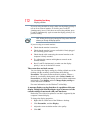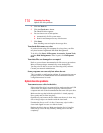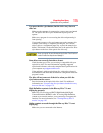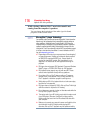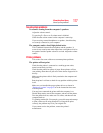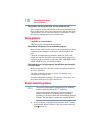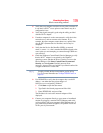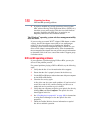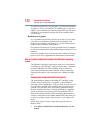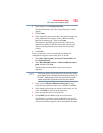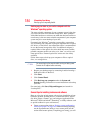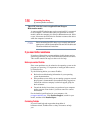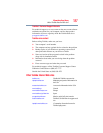180
If Something Goes Wrong
DVD and BD operating problems
❖ If you have enabled any security provisions (closed system,
MAC address filtering, Wired Equivalent Privacy [WEP], etc.),
check the access point vendor's Web site for recent firmware
upgrades. Problems with WEP keys, in particular, are
frequently addressed in new firmware releases.
The Windows
®
operating system wireless management utility
does not work.
If you are using an external Wi-Fi
®
adapter (USB adapter, or other
variety), check if the adapter comes with its own management
utility. If it does, the utility may be disabling the Windows
®
operating system wireless management utility, in which case you
must use the adapter's management utility. If the documentation
that accompanies the adapter does not provide enough information
to determine if this is the case, contact that vendor's support group
for further advice.
DVD and BD operating problems
If you experience a problem playing DVDs or BDs, you may be
able to fix the problem yourself.
For general problems playing a DVD or BD title, try the following
steps:
1 Verify that the disc is in a format that the drive supports.
2 Ensure that the disc is properly inserted in the drive tray.
3 Use the DVD or BD player software that came with your computer
to view DVD or BD movies.
4 Clean the disc and try again.
A dirty drive can also cause audio problems. If you have tried
several discs and all fail, consider sending your drive to an
authorized service provider to get it cleaned.
5 Verify that your computer recognizes your optical disc drive by
clicking Start, and then Computer. The optical disc drive
should appear in the list.
6 See “Checking device properties” on page 168 for instructions
on using Device Manager to view the optical disc drive
properties.
7 Check the Toshiba Web site for new information on optical
disc drives and their operation.