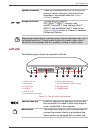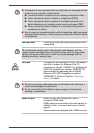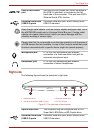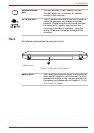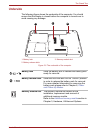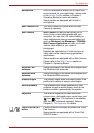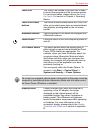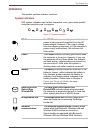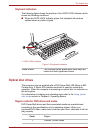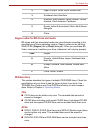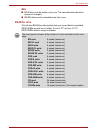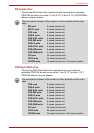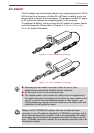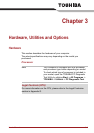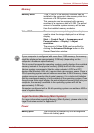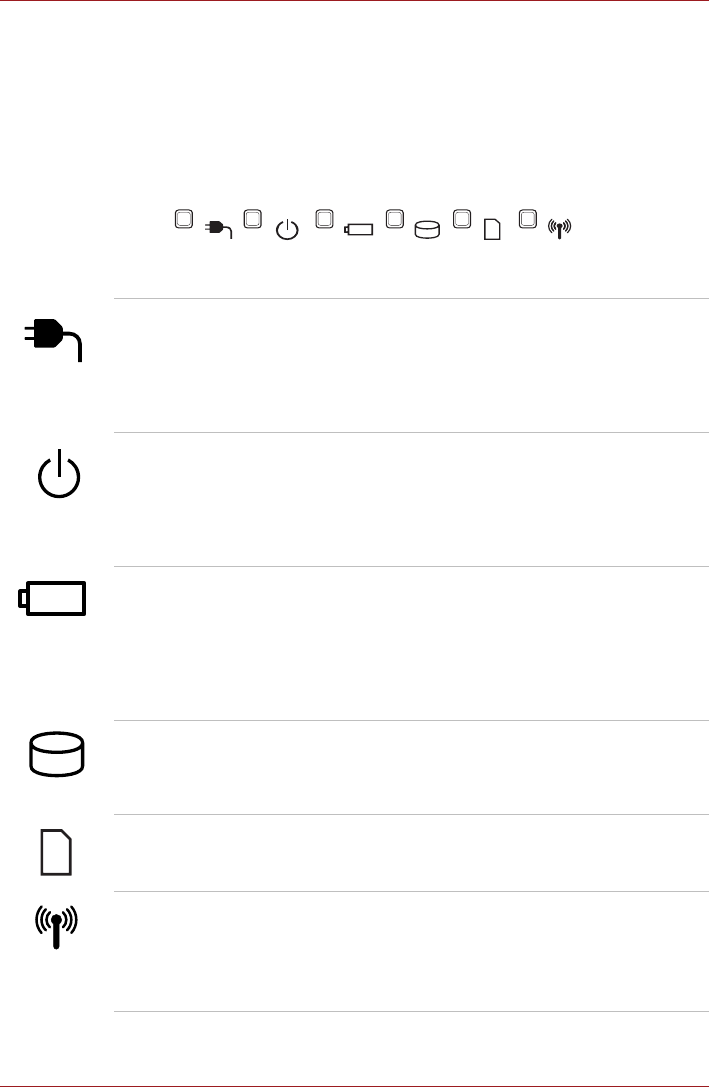
User’s Manual 2-10
The Grand Tour
Indicators
This section explains indicator functions.
System indicators
LED system indicators next to their respective icons, glow when specific
computer operations are in progress.
Figure 2-7 System indicators
DC IN The DC IN indicator normally glows white when
power is being correctly supplied from the AC
power adaptor. However, if the output voltage
from the adaptor is abnormal, or if the computer's
power supply malfunctions, this indicator will
flash amber.
Power The Power indicator normally glows white when
the computer is turned on. However, if you turn
the computer off into Sleep Mode, this indicator
will flash amber - approximately one second on,
two seconds off - both while the system is
shutting down and while it remains turned off.
Battery The Battery indicator shows the condition of the
battery's charge - white indicates the battery is
fully charged, amber indicates the battery is
charging, and flashing amber indicates a low
battery condition. Please refer to Chapter 6,
Power and Power-Up Modes for more
information on this feature.
Hard Disk Drive/
Optical Disc
Drive/eSATA
The Hard Disk Drive/Optical Disc
Drive/eSATA indicator glows white whenever
the computer is accessing the built-in hard disk
drive, optical disc drive or eSATA device.
Bridge media slot The Bridge media slot indicator glows white
when the computer is accessing the Bridge
media slot.
Wireless
communication
The Wireless communication indicator blinks
amber when the Bluetooth, Wireless LAN and
Wireless WAN functions are turned on.
Some models are equipped with Bluetooth,
Wireless LAN and Wireless WAN functions.