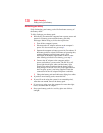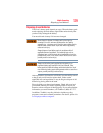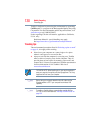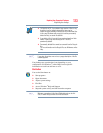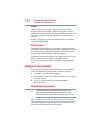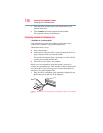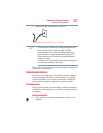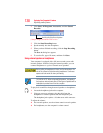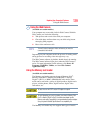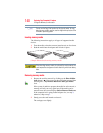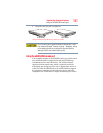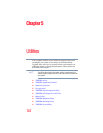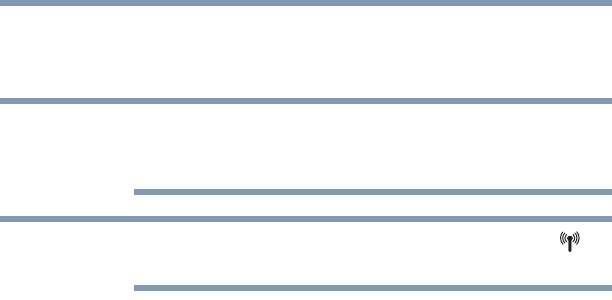
135
Exploring Your Computer’s Features
Setting up for communications
For information on how to set up a wireless connection, refer to
your wireless networking device documentation or your network
administrator.
To enable or disable wireless communication, use the Hot Key
Fn + F8. For more information see “Hot Keys/TOSHIBA Cards” on
page 190.
When the Wireless antenna is ON, the wireless indicator light will
be lit.
For help with common Wi-Fi
®
networking problems, see “Wireless
networking problems” on page 178.
Connecting your computer to a network
You can connect your computer to a network to increase its
capabilities and functionality using one of its communication ports.
Accessing a network
To access a network:
❖ At the office, connect an Ethernet cable to the Network port
(RJ45) on your computer. For specific information about
connecting to the network, consult your network administrator.
❖ Many hotels, airports, and offices offer Wi-Fi
®
access. If your
computer has Wi-Fi
®
, ask them for help when connecting to
their Wi-Fi
®
network.
❖ While you are at home or traveling, you need a dial-up
connection. Ask your network administrator for the telephone
number of the network.
Setting up the connection
To set up an office connection, consult your network administrator
for network settings and additional considerations.
To set up a dial-up connection, use the Connect to the Internet
wizard:
1 Click Start, Control Panel, Network and Internet, and then
under Internet Options, click Connect to the Internet.
2 Click Dial-up.
NOTE
NOTE