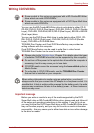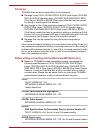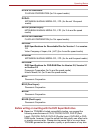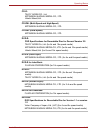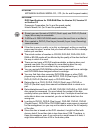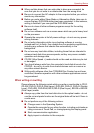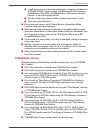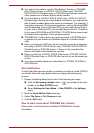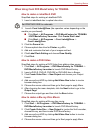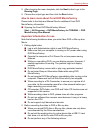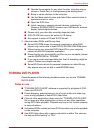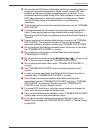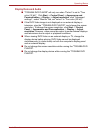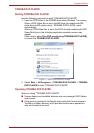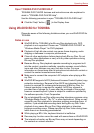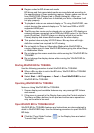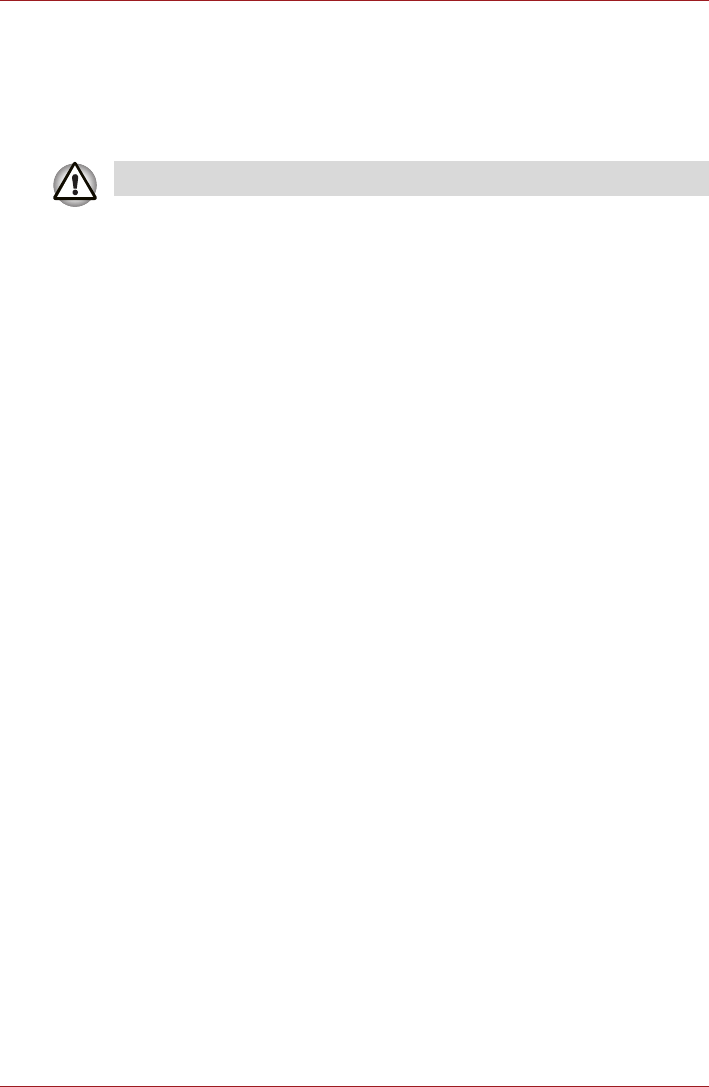
User’s Manual 4-18
Operating Basics
When Using Corel DVD MovieFactory for TOSHIBA
How to make a Labelflash DVD
Simplified steps for making a Labelflash DVD:
1. Insert a Labelflash disc in optical disc drive.
2. Launch Corel Label@Once (the operation varies depending on the
models you purchased):
■ Click Start -> All Programs -> DVD MovieFactory for TOSHIBA
->DVD MovieFactory Launcher. Click Create Disc Label.
■ Click Start -> All Programs -> Corel Label@Once ->
Corel Label@Once
3. Click the General tab.
4. Choose optical disc drive for Printer. e.g.<E:>
5. Add and customize the look of your images and text.
6. Click Label Flash Setting and choose Draw Quality.
7. Click Print.
How to make a DVD-Video
Simplified steps for making a DVD-Video from adding video source:
1. Click Start -> All Programs -> DVD MovieFactory for TOSHIBA ->
DVD MovieFactory Launcher to launch DVD MovieFactory.
2. Insert a DVD-R, DVD+R, DVD-RW or DVD+RW disc in Burner.
3. Click Create Video Disc -> New Project and choose your Project
format.
4. Add source from HDD by clicking Add Video files button to invoke
browser dialog box.
5. Choose the source video and then go to Next page to apply Menu.
6. After choosing the menu template, click the Next button to go to the
Output Page.
7. Choose the output type and then click the Burn button.
How to make a Blu-ray Disc Movie
Simplified steps for making a Blu-ray disc movie:
1. Click Start -> All Programs -> DVD MovieFactory for TOSHIBA ->
DVD MovieFactory Launcher to launch DVD MovieFactory.
2. Click Create Video Disc -> New Project to invoke the 2nd Launcher,
choose Blu-ray, and then invoke DVD MovieFactory.
3. Add source from HDD by clicking Add Video files button to invoke
browser dialog box.
4. Choose the source video and then go to Next page to apply Menu.
Set PRINTING SIDE for underside.