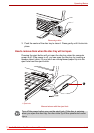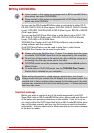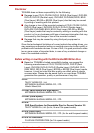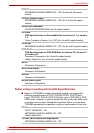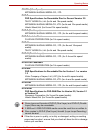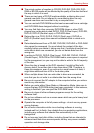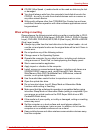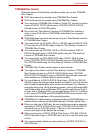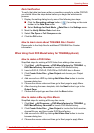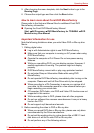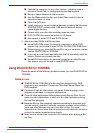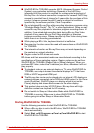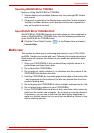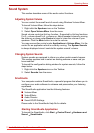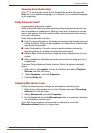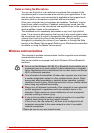User’s Manual 4-18
Operating Basics
Data Verification
To verify that data has been written or rewritten correctly to a data CD/DVD
you should follow the steps below before you begin the write/rewrite
process:
1. Display the setting dialog box by one of the following two steps:
■ Click the Recording settings button ( ) for writing on the main
toolbar in the Data Disc mode.
■ Select Settings for Each Mode Data Disc in the Settings menu.
2. Mark the Verify Written Data check box.
3. Select File Open or Full Compare mode.
4. Click the OK button.
How to learn more about TOSHIBA Disc Creator
Please refer to the Help files for additional TOSHIBA Disc Creator
information.
When Using Corel DVD MovieFactory for TOSHIBA(optional)
How to make a DVD-Video
Simplified steps for making a DVD-Video from adding video source:
1. Click Start All Programs DVD MovieFactory for TOSHIBA
DVD MovieFactory Launcher to launch DVD MovieFactory.
2. Insert a DVD-R, DVD+R, DVD-RW or DVD+RW disc in Burner.
3. Click Create Video Disc New Project and choose your Project
format.
4. Add source from HDD by clicking Add Video files button to invoke
browser dialog box.
5. Choose the source video and then go to Next page to apply Menu.
6. After choosing the menu template, click the Next button to go to the
Output Page.
7. Choose the output type and then click the Burn button.
How to make a Blu-ray Disc Movie
Simplified steps for making a Blu-ray disc movie:
1. Click Start All Programs DVD MovieFactory for TOSHIBA
DVD MovieFactory Launcher to launch DVD MovieFactory.
2. Click Create Video Disc New Project to invoke the 2nd Launcher,
choose Blu-ray, and then invoke DVD MovieFactory.
3. Add source from HDD by clicking Add Video files button to invoke
browser dialog box.
4. Choose the source video and then go to Next page to apply Menu.
Downloaded from LpManual.com Manuals